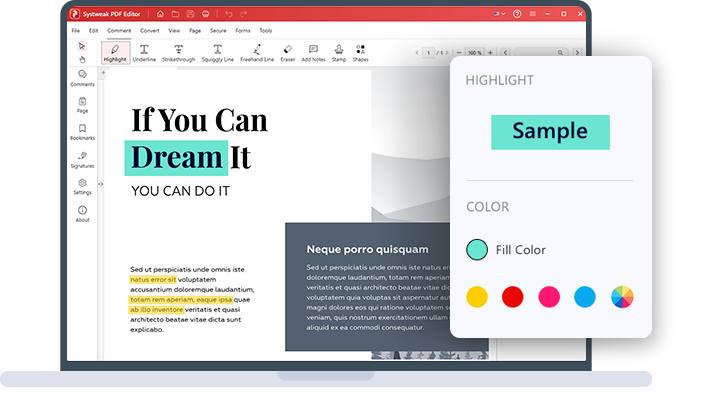
Annotate PDF Documents with Ease
Customize Your PDF Files
Personalize PDFs by highlighting, underlining, and making freehand drawings
-
Highlight the important text in your PDF files
-
Make freehand drawings in your PDF files
-
Underline, strikethrough, and Squiggle text
Powerful Markup Tool to Annotate PDF
Highlight, strikethrough, underline, and draw freehand over the text or paragraphs in the PDF
Professional PDF Text Highlighting and Annotation
Annotate and highlight important information within your PDF documents with Systweak PDF Editor. This versatile tool provides a range of text annotation options, enabling you to clearly and effectively communicate important information. Whether you're marking up a document for personal or professional use, the tool helps streamline your work by adding context and clarity. With this, you can take your communication via PDF documents to the next level.

Annotate PDFs efficiently with Systweak PDF Editor.
Highlight important information, streamline your work & enhance document organization.
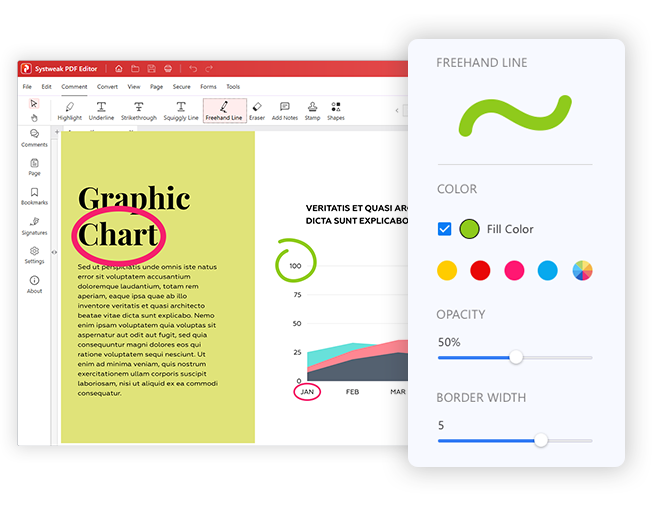
Freehand Line
Draw custom lines and shapes in your PDF documents and bring attention to the information that needs to be addressed immediately.
Annotate PDF File in 3 Easy Steps!
In just a few clicks, annotate PDFs and streamline your work
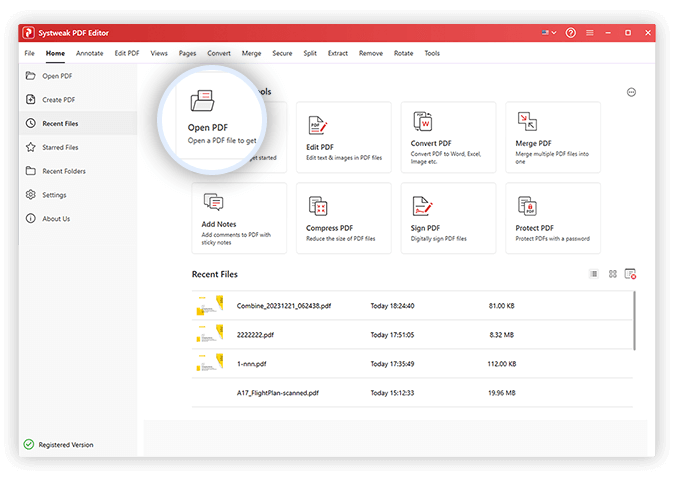
FAQs - PDF Annotator
Do you have Questions? We are here to help!
 How do you annotate a PDF?
How do you annotate a PDF?
 How to highlight important text with Systweak PDF Editor?
How to highlight important text with Systweak PDF Editor?
Launch Systweak PDF Editor.
Open the PDF to edit and click the Annotate tab.
Select the Highlight tool > Select the text you want to highlight. From the right pane, you can change the color.
This is how you can highlight important text in PDF with Systweak PDF Editor.
 How to underline text with Systweak PDF Editor?
How to underline text with Systweak PDF Editor?
Launch Systweak PDF Editor.
Open the PDF to edit and click the Annotate tab.
Select the Underline tool > and select the text you want to Underline. From the right pane, you can change the color.
This is how you can Underline important text in PDF with Systweak PDF Editor.
 How to squiggly PDF text without losing formatting?
How to squiggly PDF text without losing formatting?
Launch Systweak PDF Editor.
Open the PDF to edit and click the Annotate tab.
Select the Squiggly tool and select the misspelled text. From the right pane, you can change the color.
This is how you can Squiggle text with mistakes in PDF.
 How to draw a freehand line with Systweak PDF Editor?
How to draw a freehand line with Systweak PDF Editor?
Launch Systweak PDF Editor.
Open the PDF to edit and click the Annotate tab.
Select the Freehand Line tool and start drawing. From the right pane, you can change the color.
This is how you can draw using the Freehand Line tool.
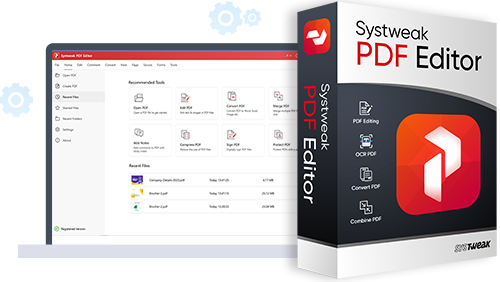
Get Systweak PDF Editor Now!
Advanced PDF Editing tools just for you.
With a few clicks, edit, convert, compress, password-protect, rotate, combine, split, and perform other editing operations on PDF files with our powerful PDF editor.