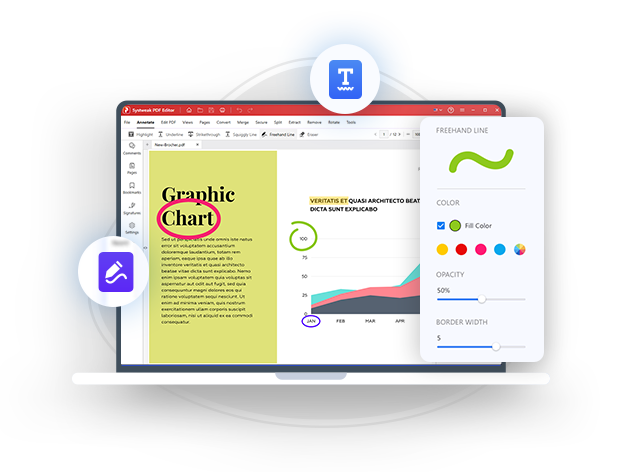
Annotate PDF Files and Make them Engaging
Mark-Up PDFs and Do Much More In Easy Steps.
Create engaging content with Systweak PDF Editor in a few simple steps.
How To Annotate PDF Documents On Windows 11/10 PC
When collaborating with colleagues or reviewing documents, annotating helps. PDF annotation can be very useful when you have to make certain sections in your PDF document outstanding and notable. This way a user will not have to go through the entire document and they can focus on the desired section instantly.
You can annotate PDFs using various kinds of elements such as shapes, underlines, strikethrough, highlights of varying colors and so much more. For this, you need a good PDF editing tool.
Systweak PDF Editor lets you annotate PDF on Windows in a hassle-free manner. The tools make suggestions and share feedback painlessly. To annotate a PDF document using Systweak PDF Editor, you can highlight text, add comments, underline important sections and do a lot more.
Systweak PDF Editor - Effortlessly Annotate PDF Documents for Easy Feedback and Sharing.
Systweak PDF Editor is an app that facilitates annotation. With this PDF editing tool you can add shapes, highlights, squiggly lines and various other elements to markup sections of a PDF for providing feedback or adding thoughts and suggestions.
How Does Systweak PDF Editor Lets You Annotate PDF Documents?
- Systweak PDF Editor lets you add a variety of elements using which you can annotate your PDf files. The basic tools include - Highlight, Underline, Strikethrough, Squiggly Line and Freehand Line.
- At any point if you make a mistake or need to remove an annotation, you can use the Eraser.
- Use Text Callout to markup or comment or provide additional context within a document.
- Use a variety of shapes such as arrows, lines, rectangles, oval and many others to make your documents interactive and engaging.
- You can always change the color of these elements to make markups distinctive and easy to identify.
- Systweak PDF Editor also offers a host of different kinds of stamps ranging for a variety of purposes. For instance, you can stamp a legal document with “Approved” or “Final”.
Notable features of Systweak PDF Editor -
- Various viewing modes.
- Convert PDFs into various file formats and vice versa.
- Merge various PDF documents into one file.
- Reduce the size of large PDF documents.
- Extract pages from a PDF document.
- Digitally sign your PDF files.
- Secure PDF files with password.
- Search and redact redundant or confidential information in a PDF.
- Make text and images editable in scanned PDF.
Let us guide you through the steps necessary to annotate PDF documents on your Windows PC -
Step 1: Download Systweak PDF Editor and run the installation file.
Step 2: Follow the Setup Wizard and install the application on your computer.
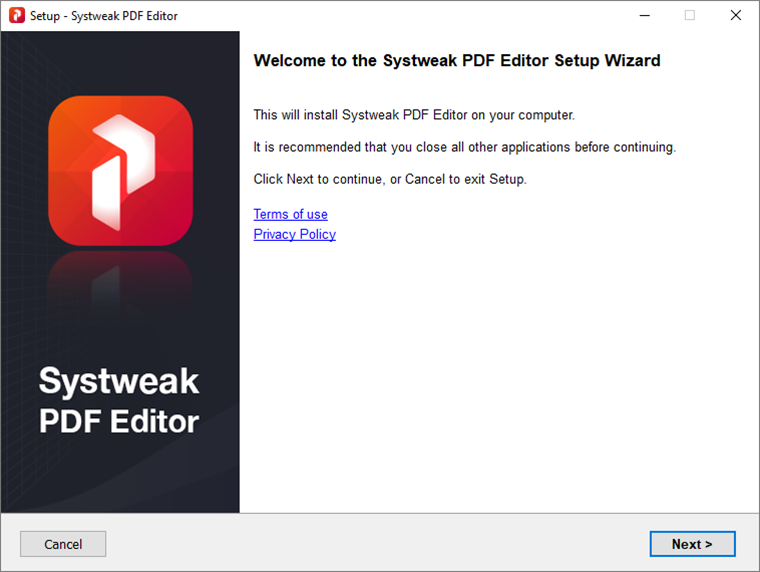
Step 3: After installation when Systweak PDF Editor opens, click on Annotate from the top.
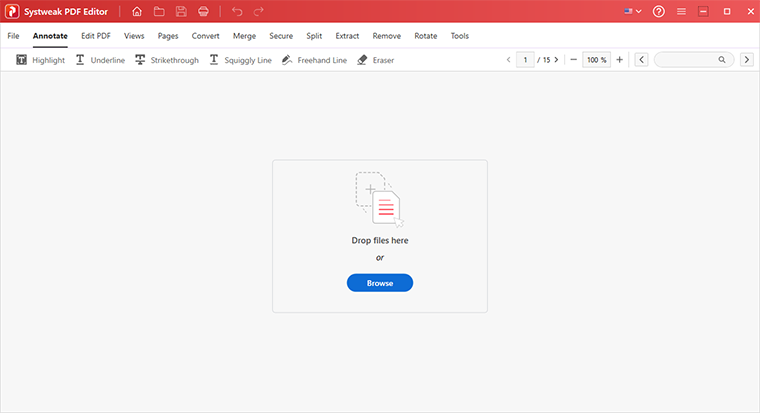
Step 4: Browse a location on your document that has PDFs that you want to annotate. Alternatively Systweak PDF Editor also allows you to drag and drop PDF files that you want to annotate. If need be again, click on Annotate from the top.
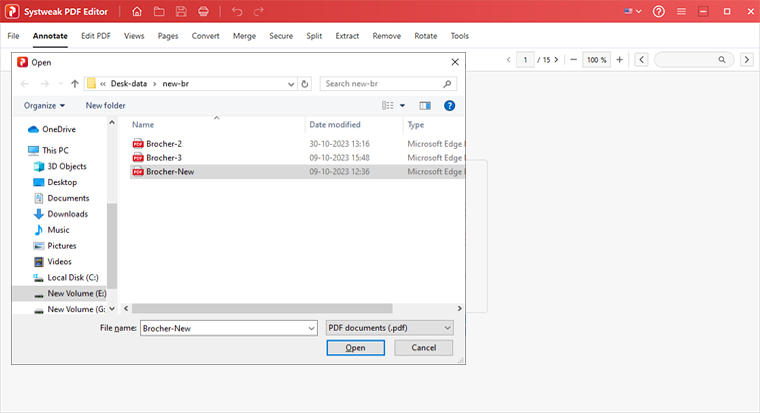
Step 5: Right below the Annotate option, you will see 6 options using which you can annotate your PDF document. You can use -
- Highlight - Choose a custom color of your choice and drag and highlight areas on your PDF document.
- Underline - Choose a Fill Color from the right-hand side of the interface and underline text in your PDF.
- Strikethrough - When reviewing a document, if you come across a text or section that you intend to mark up as wrong, you can strikethrough that section using a color of your choice.
- Squiggly Line - Another annotation element that you can use to markup areas on your PDF is the wavy Squiggly Line.
- Freehand Line - As the name implies, this element lets you markup sections on your PDF file using freehand lines. This can come in handy, especially, when you use a pen tablet for marking up areas.
- Eraser - This helps you erase an annotation.
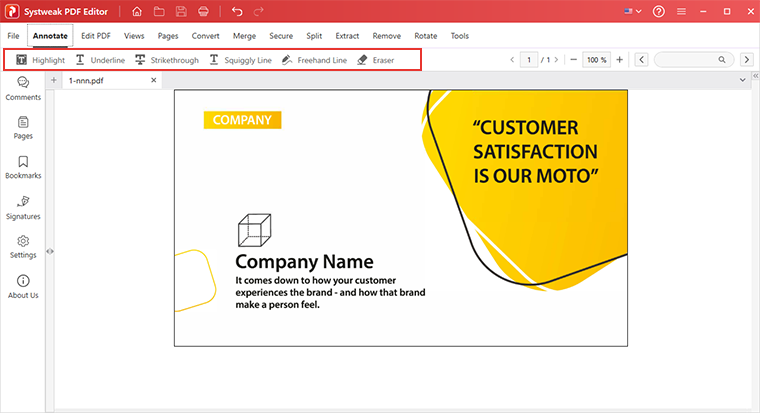
Step 6: To add other elements such as text callout, images, text, notes, stamps and others, click on the Edit option.
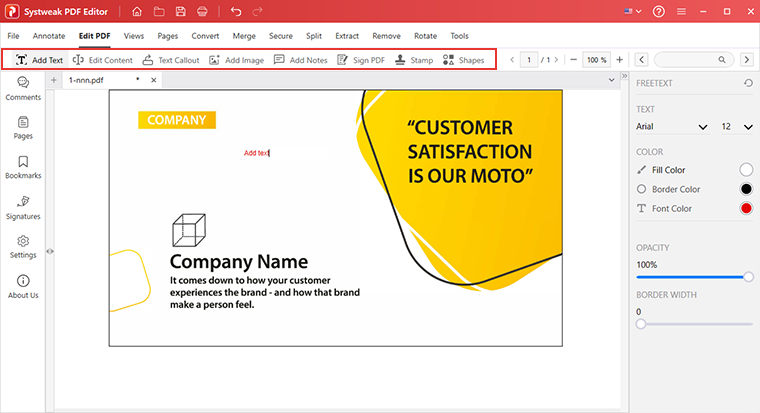
Frequently Asked Questions
Do You Have Questions? We Are Here To Help!
 Can I annotate a PDF without Adobe Reader?
Can I annotate a PDF without Adobe Reader?
Yes, you can annotate a PDF without Adobe Reader. You can always switch over to an alternative like Systweak PDf Editor that offers a variety of ways in which you can annotate documents easily using shapes, text callouts, highlight important areas, add comments and notes, and do much more.
 How do I enable annotations in PDF?
How do I enable annotations in PDF?
Enabling annotation in a PDF becomes easy with a PDF editing tool like Systweak PDf Editor. With Systweak PDF Editor, you can simply head over to the Annotation or Edit options and use the sub-options to annotate your PDF files.
 What is the best software to annotate PDF?
What is the best software to annotate PDF?
Systweak PDF Editor is the best software to annotate PDF documents. It is easy to use and comes packed with several elements with which you can markup your PDF files for various purposes.