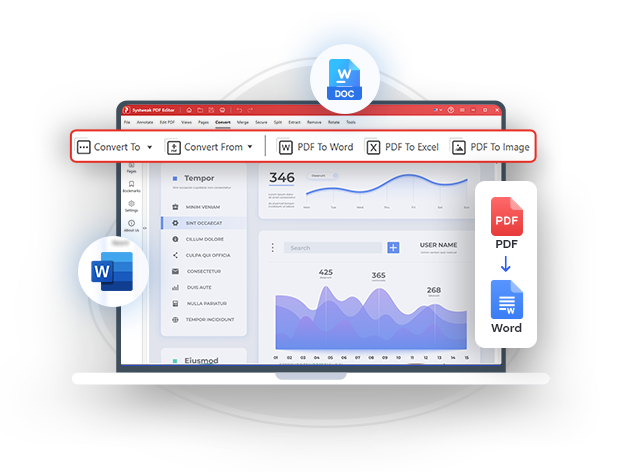
Quickly Convert Word Documents to PDF
Convert Word Docs To PDF Without Any Hassle.
Systweak PDF Editor - The best doc-to-PDF converter instantly converts Word to PDF files.
How To Convert Word Documents to PDF
Microsoft Word is a popular word processor that allows the creation of both simple and complex documents. Not just Word but there are other popular platforms like Google Docs that help you create documents as well. But, has this ever happened - You tried opening your document on another computer or another device, only to find out that the formatting was all messed up.
Situations like these demand converting Word to a format where the contents don’t lose formatting. The decision to change Word documents to PDF can be a wise decision. If you are someone who often has to convert docs to PDF, we suggest that you install a PDF converter application.
Systweak PDF Editor can convert Word documents to PDF effortlessly in no time at all. It does that by taking your .doc or .docx document and transforming it into a PDF file while keeping the formatting as is.
Systweak PDF Editor - The Easiest Way To Convert Word Documents To PDF
Systweak PDF Editor is an app that combines various PDF-related tasks into one tool, converting Word documents into PDF format being one of them. Not only docs, you can convert many other file formats to PDF. For instance, you can convert your Excel, PPT, image, and other files to PDF format.
Here’s how converting docs to PDF using Systweak PDF Editor can be helpful -
- Preserve Formatting - By converting Word documents to PDF, you ensure that the formatting remains consistent across various devices and platforms. This also implies that no other user will be able to make any unintended changes.
- Widespread Compatibility - PDFs are universally acceptable. By changing your Word files to PDF, you will no longer have to worry about compatibility issues. And, even the other recipients will be able to view the document as you intended.
- Documents Look Professional - PDFs maintain a professional appearance, i.e. they look polished and well-presented. This can especially be great if you intend to create resumes, business documents, and presentations.
- Secure Information - By converting a doc to PDF using a tool like Systweak PDF Editor, you can further encrypt it using a password. Furthermore, you can search and redact sensitive information thereby cementing its security.
- Printability - Word documents require some amount of formatting before you put them to print. This consumes a considerable amount of time. PDFs, on the other hand, are designed for consistent and easy printing.
Notable Features of Systweak PDF Editor
- Edit text and images in PDF documents.
- Convert PDFs to multiple formats such as Word, Excel, Image, etc
- Merge PDF Files to create one PDF document.
- Multiple viewing modes.
- Add comments to PDFs using sticky notes.
- Reduce the size of PDF files.
- Secure PDFs with a password.
- OCR functionality to make the contents of the scanned PDF searchable and selectable.
- Split PDFs into multiple documents..
Let us guide you through the steps necessary to convert Word doc to PDF using Systweak PDF Editor -
Step 1: Download Systweak PDF Editor from the download button given below.
Step 2: Once the setup file is downloaded, double-click on it to run the installation file. Follow the Setup wizard to complete the installation process.
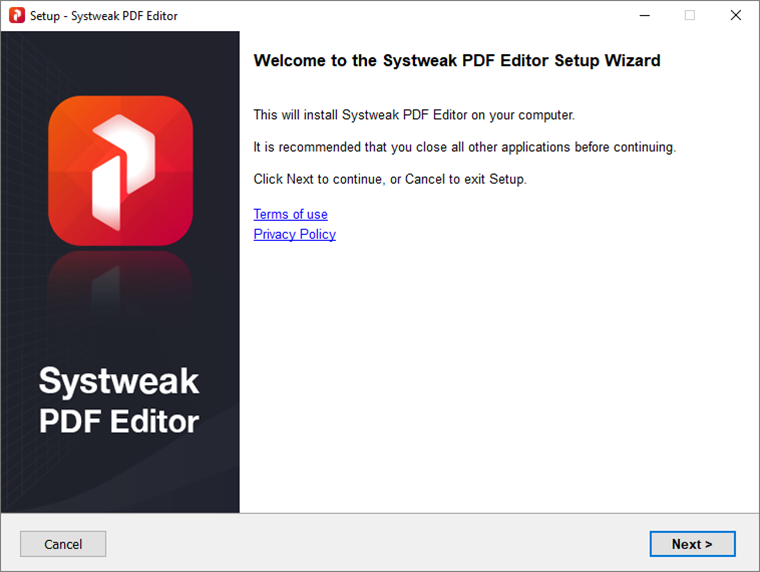
Step 3: Launch Systweak PDF Editor.
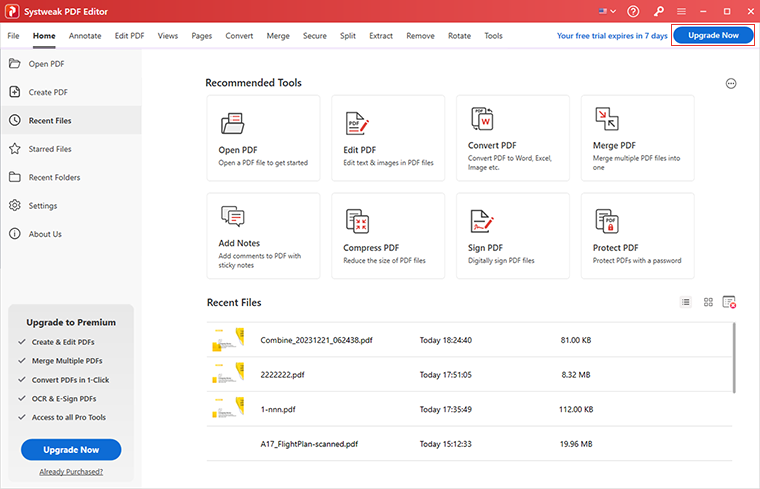
You get a fully functional 7-day trial. Once the trial is over, you have the option to upgrade to the premium version for access to enhanced features and extended benefits.
Step 4: Once you have downloaded Systweak PDF Editor, from the home screen, click on Convert from the top.
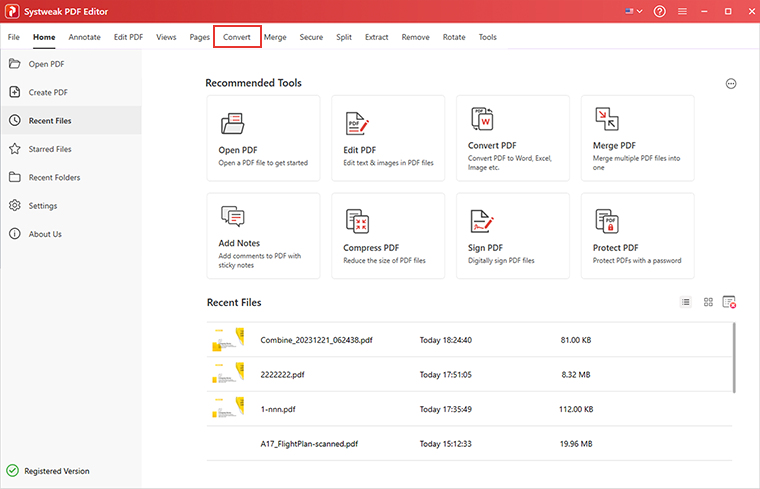
Step 5: You will then be directed to the next screen. Here, again click on Convert.
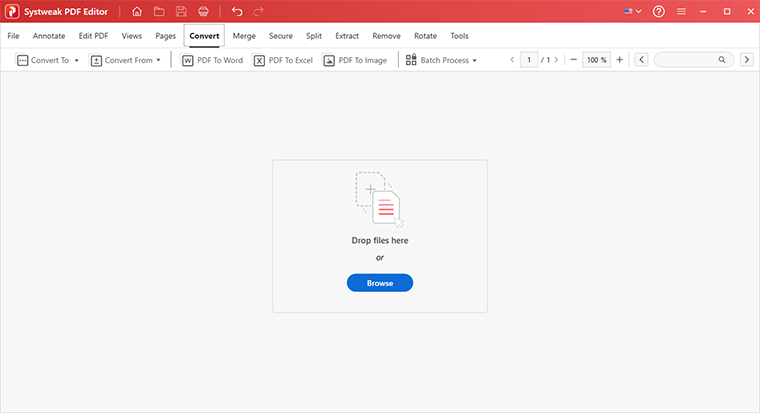
Step 6: Once you click on Convert, you will see options will appear just below. Click on Convert From the dropdown and further, click on Word To PDF.
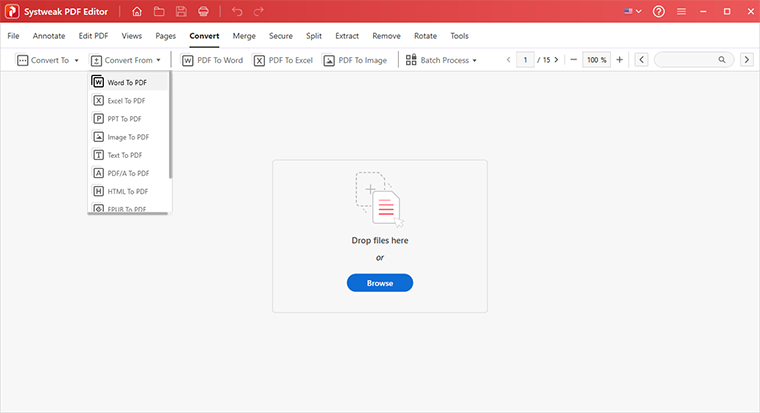
Step 7: Navigate to the location on your computer where you have stored the Word file that you would like to convert to PDF.
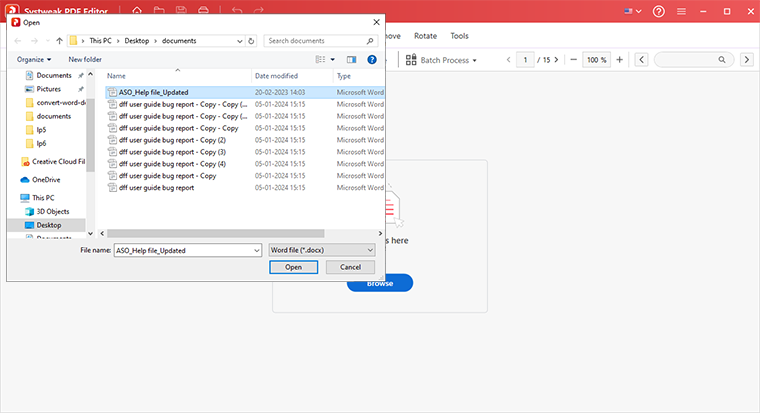
Step 8: Select the file and click on Open. In a few seconds, you will be able to convert your Word doc to PDF.
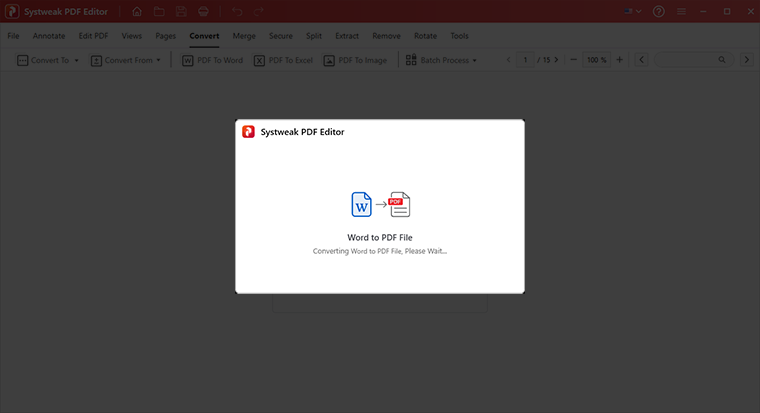
Step 9: Once the conversion process completes, navigate to the same location as your Word document to access the converted document.
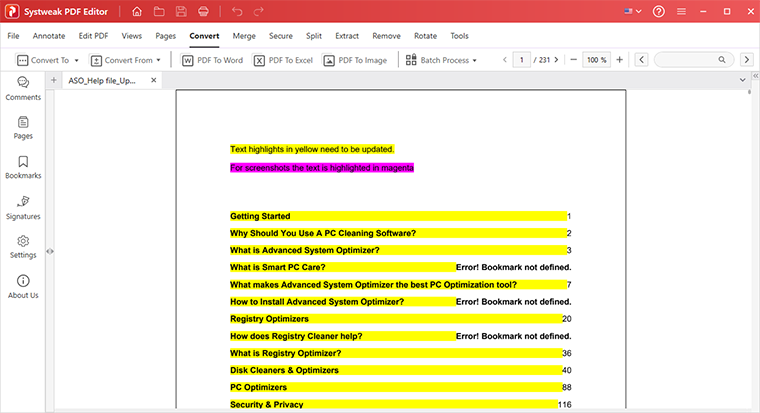
Frequently Asked Questions
Do You Have Questions? We Are Here To Help!
 How do I change a DOCX File to PDF?
How do I change a DOCX File to PDF?
There are multiple ways to change a DOCX file to a PDF format. You can either save it as a PDF. However, if you often convert DOCX files to PDF and are looking for a more advanced tool, you can opt for a tool like Systweak PDF Editor.
 What app converts DOCX to PDF?
What app converts DOCX to PDF?
Out of the many apps that let you change DOCX files to PDF, Systweak PDF Editor lets you convert DOCX files to PDF file format in a hassle-free manner in no time at all. It also comes packed with various advanced tools with which you can perform various tasks on your PDF files.
 How do I convert a docx file to PDF without Word?
How do I convert a docx file to PDF without Word?
If you are looking for an option to convert docx file to PDF without Word, you can use a PDF editing tool like Systweak PDF Editor. Not only it helps convert DOCX files to PDF, but it also offers various editing tools with which you can edit your PDF documents, password protect them, reduce their size and do much more.