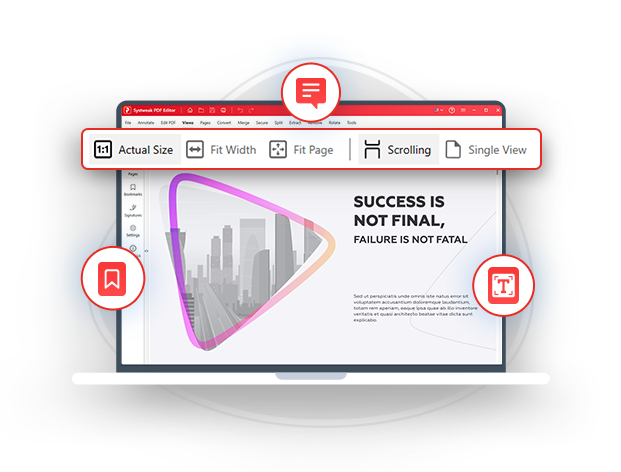
The best way to read PDFs on windows PC
Explore immersive reading using a PDF editor for a personalized experience.
Use Systweak PDF Editor to take the reading experience on your windows PC to the next level!
Which Is The Best Way To Read PDFs
PDFs are a great way to dive into the world of eBooks, manuals, stories, business proposals, research papers, resumes, brochures, forms, and the list goes on. Often, PDF reading goes beyond mere skimming; it’s about interacting with your PDFs where you try to gain an in-depth understanding of the content.
For instance, picture yourself indulging in a captivating fiction novel that you are reading in the form of a PDF. Beyond just flipping through the pages, you might want to bookmark your favorite scenes or quotes. You might want to highlight passages that you intend to further share with fellow readers. Furthermore, you might also want to annotate specific instances from the story that you wish to use as references.
Systweak PDF Editor is your go-to tool for seamlessly accomplishing all these tasks. It offers an immersive reading experience as well as tools with which you can interact with your PDFs.
Systweak PDF Editor - The Best PDF Reader and Editor For Windows 11/10
Embarking on a journey of PDF reading? Systweak PDF Editor is your perfect companion. Not only does it offer various viewing modes for an enriching reading experience but you can also annotate, edit, bookmark, and do a lot of other things. Here are some reasons why Systweak PDF Editor can be considered a great tool for reading PDFs -
It lets you choose from three compression levels -
- Multiple Viewing Modes - Systweak PDF Editor offers 5 viewing modes with which you can view your PDF the way you want. These include actual size, fit width, fit page, scrolling, and single view.
- Easy Navigation - In case there are multiple pages in your PDF document, you can directly enter the page number and jump to the exact page.
- Annotate On Your PDF Documents - When actively reading a PDF document, you might want to mark up passages or sections or even brainstorm ideas. Systweak PDF Editor offers various elements with which you can annotate on your PDF documents. You can highlight areas, underline phrases, strikethrough parts, add squiggly and freehand lines, and just in case you make errors, you can even use an eraser to erase them.
- Good Searchability - In the case of a wordy document, you needn’t go through the grind of reading the whole document to find that particular text or phrase. You can instead, enter the exact phrase or text you are searching for by entering it in the search bar.
- Add Bookmarks - Systweak PDF Editor is one of the best PDF readers for Windows 11/10 as it lets you bookmark specific pages or sections within your PDF documents that you can quickly access later.
- Edit PDF - The PDF editing tool doubles up as a PDF editor that allows you to add text and images to your PDF. It even lets you add notes as well as edit the existing content of your PDF document.
- Add Notes and Comments - While you are reading a document, you might want to add notes and comments so that you can share your ideas and feedback with other readers as well.
Other Notable Features of Systweak PDF Editor -
- Convert your PDF documents to Word, Excel, Image file formats, etc.
- Compress the size of your PDF documents.
- Digitally sign PDF documents.
- Protect PDF documents with a password.
- Perform OCR and make the contents of your scanned PDF document searchable and selectable.
- Blackout sensitive text and images.
- Split PDF into multiple documents.
- Rotate the pages of a PDF document clockwise and counterclockwise.
- Merge multiple PDF files into one.
- You can remove pages from a PDF file.
Let us guide you through the steps to install Systweak PDF Editor and enjoy a hassle-free seamless reading experience -
Step 1: Download Systweak PDF Editor. You get a 7-day fully functional trial where you can test out all the features of Systweak PDF Editor. After the free trial is over, you can purchase a yearly license for $69.95
Step 2: Once you have downloaded the setup file, double-click on it and run the installation. Follow the on-screen instructions of the Setup Wizard.
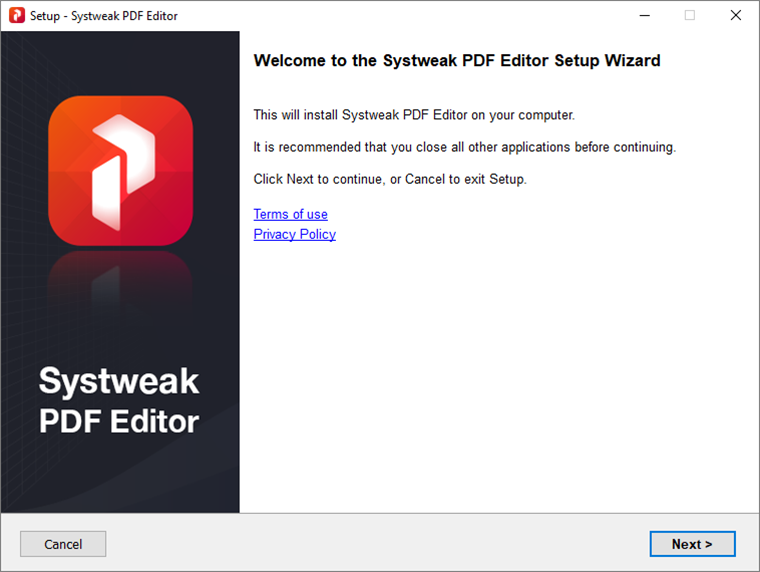
Step 3: After you have downloaded Systweak PDF Editor, click on Open PDF.
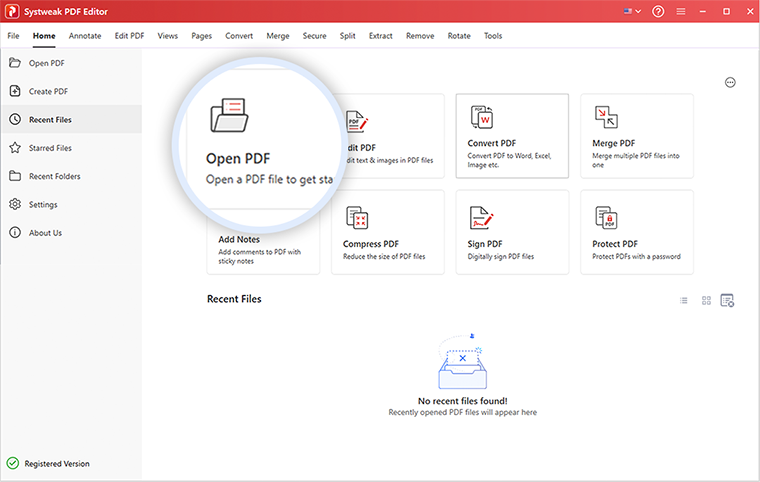
Step 4: Go to the location on your computer where you have stored the PDF and click it open.
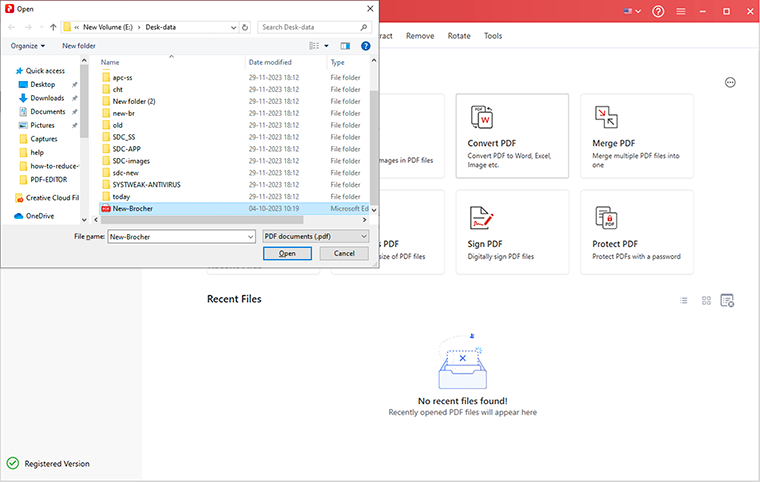
Step 5: Once you have opened the PDF, you can choose from various viewing modes.
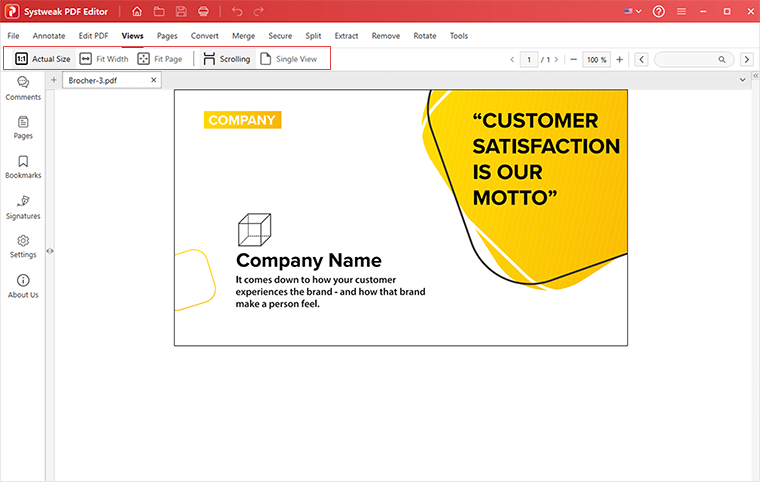
Step 6: You can also directly jump to the exact page by entering the page number or searching for specific text in the search bar.
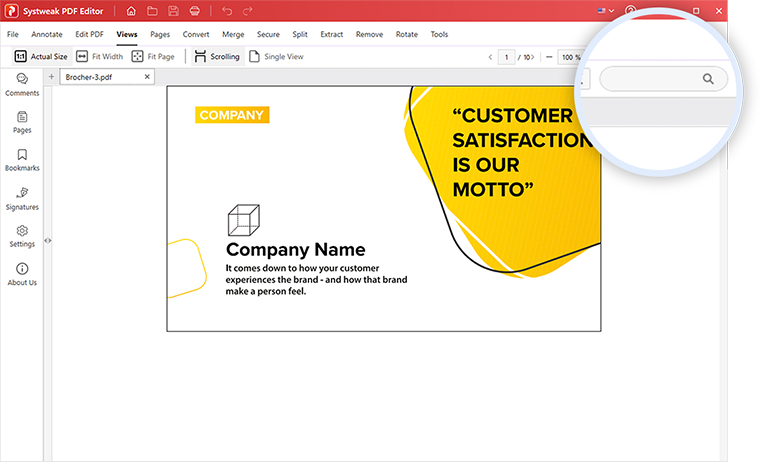
Step 7: To add annotations, click on the Annotate option as shown in the screenshot and use the element you want to markup sections from your PDF.
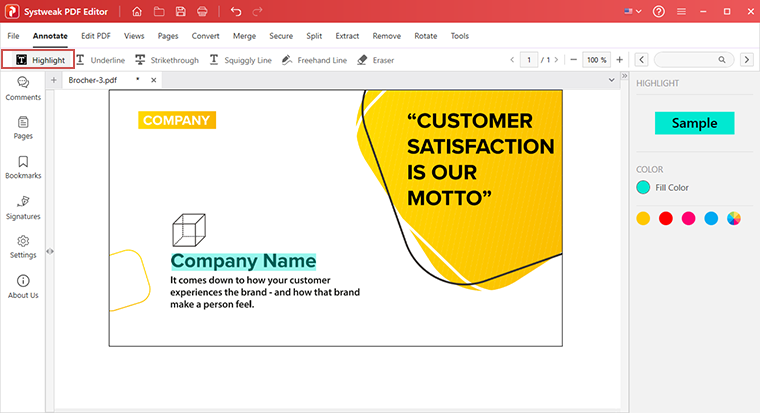
Frequently Asked Questions
Do You Have Questions? We Are Here To Help!
 How to read PDFs on Windows 11/10?
How to read PDFs on Windows 11/10?
At the outset, to read a PDF document, you should have a PDF viewing app installed on your PC. And, since an active reading session involves more than just skimming through text and images, it is advisable that you install a PDF reader/ editor tool. This utility will help you highlight text pieces, bookmark important sections, annotate, and do several other tasks that will make your PDF reading a breeze.
 Should I use a PDF reader on Windows?
Should I use a PDF reader on Windows?
Using a PDF reader on Windows ensures a seamless and standardized experience for viewing and interacting with diverse content like eBooks, manuals, legal documents, and more. It preserves formatting, offers annotation tools, and allows easy navigation. A reliable PDF reader enhances readability and productivity, making it a valuable tool for managing and comprehending various types of documents on your Windows system.