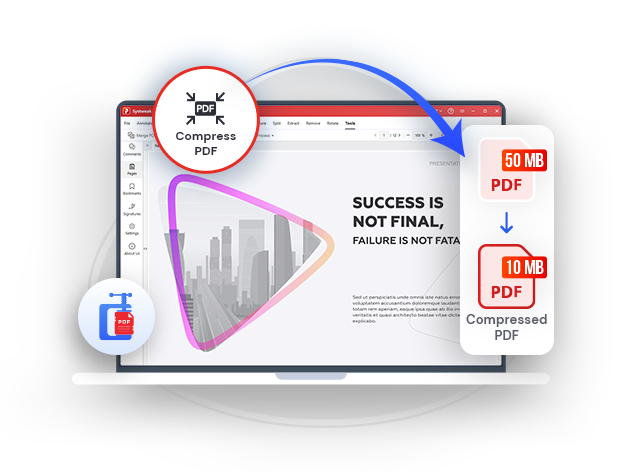
Easiest way to reduce the size of PDF files on a computer
Effortlessly shrink PDF file size while maintaining quality for seamless sharing!
Use Systweak PDF Editor to reduce the size of your PDF documents in a few simple steps!
How to Reduce the Size of a PDF File?
You might want to reduce the size of your PDF files for multiple reasons. For instance, when emailing PDF files, it is sometimes important to decrease their size since every email client or messenger app has a size limit for attachments. Large PDF files make you exceed that limit. As a result, you may end up getting errors. Not only that, large PDF files take up unnecessary storage space. This is where the need of a PDF file reducer arises.
While resizing PDFs looks very simple, if not done correctly, you may have to compromise on quality. Furthermore, there is one more aspect that you should consider when making your PDFs smaller and that is to be wary of the platform you are decreasing the PDF file size for.
Systweak PDF Editor can help you compress your PDFs without losing quality. This PDF file reducer gives you complete control on the compression level where you can choose the file size and quality.
Systweak PDF Editor - The Easiest Way To Compress PDFs Without Losing Quality
Systweak PDF Editor is an app that helps decrease PDF size without compromising on quality. It uses robust algorithms to reduce PDF file size by identifying and eliminating data that can be compressed safely without hampering the overall quality.
It lets you choose from three compression levels -
- High - This reduces the file size to the maximum with low quality.
- Medium - This compression helps reduce file size to medium with a higher quality.
- Low - The file compression in
Why Should You Use Systweak PDF Editor To Compress PDF Files
- Save Storage Space - Systweak PDF Editor helps eliminate redundant data, compresses images, and uses encoding algorithms to shrink the PDF file size. This way you can save valuable storage space on your device and cloud storage mediums.
- Compress Multiple Images - With the help of this PDF file reducer app, you can decrease the size of multiple PDF files at once.
- Streamline Backup and Archiving - When you cut down on PDF file size, it makes the backup process much faster. This further helps you create more manageable archives, optimizing storage efficiency in the long run.
- Facilitate Fast File Transfers - When you reduce the file size of PDFs, it translates to quicker upload and download times. This can especially be beneficial if you regularly have to upload/ download a large number of PDF files.
- Cost Reduction - By using a PDF compression tool like Systweak PDF Editor you can reduce costs in many ways. Smaller file sizes mean less storage consumption which can further save cloud storage costs. Additionally, compressed PDF files consume less ink leading to lower printing costs.
Notable Features of Systweak PDF Editor -
- Edit text and images in PDF documents.
- Convert PDF to multiple file formats like Excel, Word, and Image.
- Digitally sign PDF files.
- Merge and split PDFs.
- Add and remove pages.
- Secure PDFs with the help of passwords.
- Search and redact sensitive information in your PDF files.
- OCR functionality to edit, search and select text in scanned PDF documents.
Let us guide you through the steps necessary for making PDF smaller using Systweak PDF Editor -
Step 1: Download Systweak PDF Editor from the download button given below.
Step 2: Once the setup file is downloaded, double-click on it to run the installation. Follow the on-screen wizard to install the app on your computer.
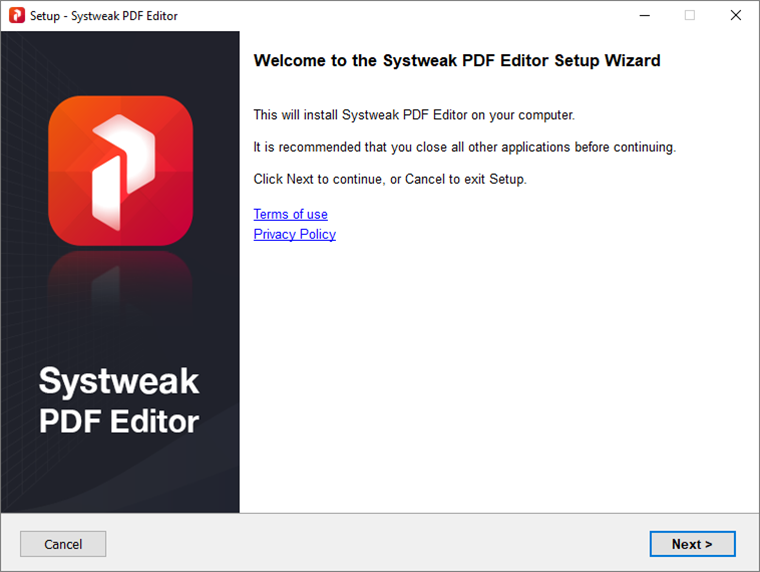
Step 3: Once Systweak PDF Editor is installed, click on the Compress PDF button.
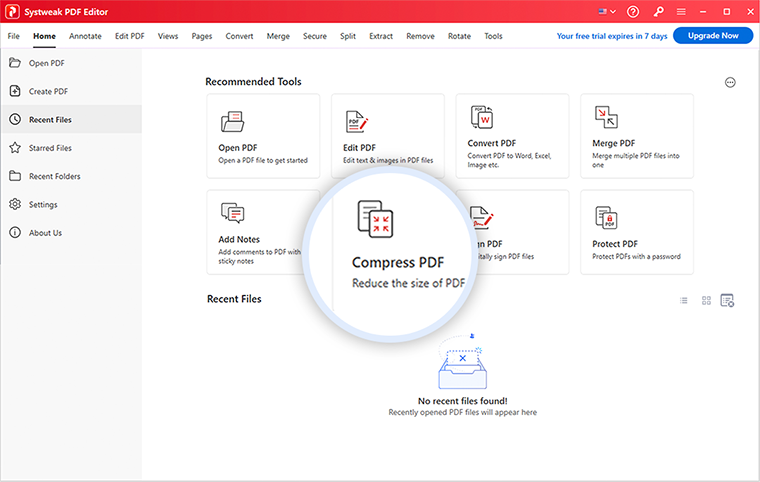
You can enjoy a 7-day fully functional trial after which you can upgrade to the full version.
Step 4: Go to the location on your computer with the PDF files whose size you want to reduce. You can select as many PDF files as you want.
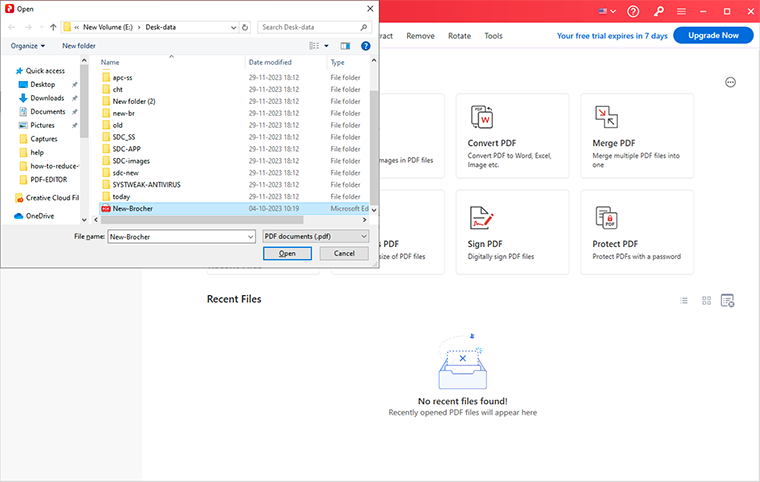
Step 5: Click on the Compress button from the top.
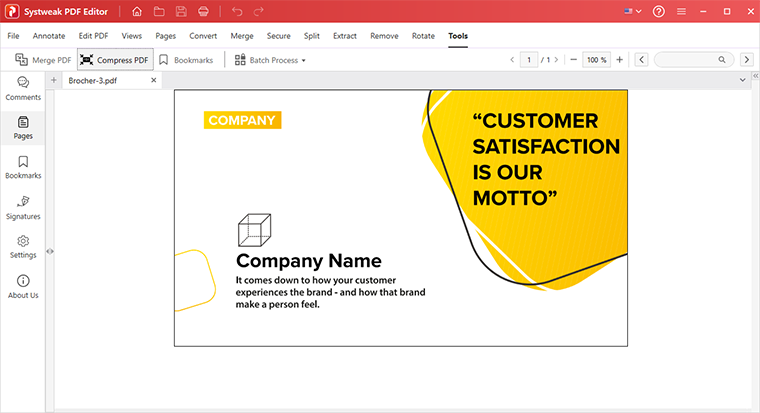
Step 6: Select the compression level.
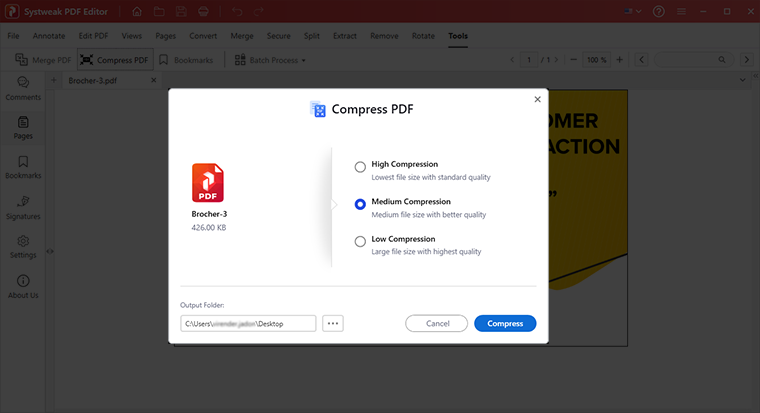
Systweak PDF Editor offers three compression levels - High, Medium, or Low.
- High - Using this compression level you can reduce the file size to the maximum while keeping the quality low.
- Medium - This compression level helps reduce file size to medium with higher quality.
- Low - With this compression level, you will get the highest quality but the file size will be reduced to the minimum.
Step 7: Select the Output Folder where you want to save the compressed PDF file.
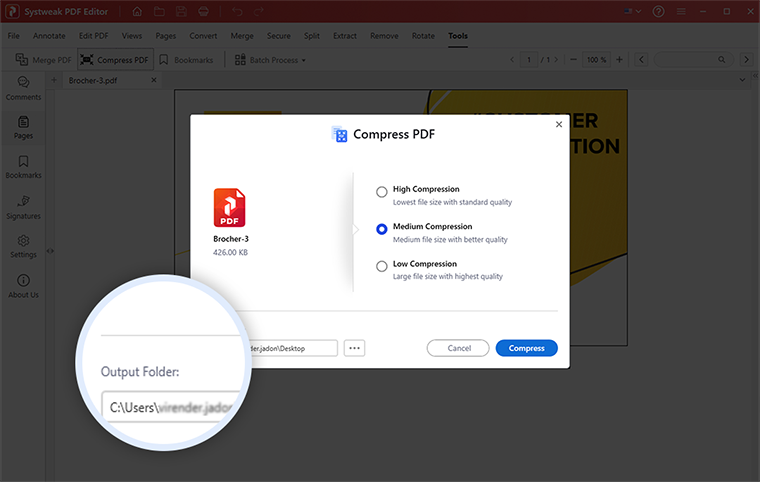
Step 8: Click on the Compress button.
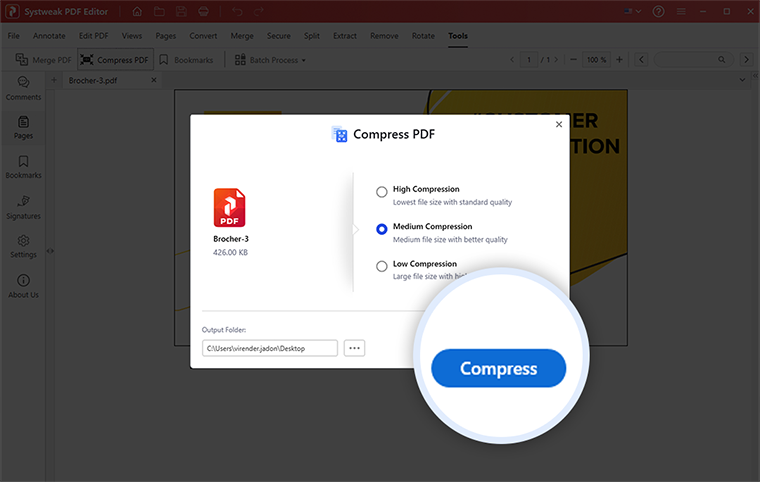
Systweak PDF Editor will immediately reduce the size of your PDF files without hampering the quality.
Frequently Asked Questions
Do You Have Questions? We Are Here To Help!
 How do I make a PDF file smaller in size?
How do I make a PDF file smaller in size?
Systweak PDF Editor is the best way to make PDF file smaller in size. It lets you reduce the file size of multiple PDF documents at once while ensuring that the quality is not hampered. You can choose from amongst three compression levels based on how much you want to reduce the file size and the quality you want to have.
 How do I compress a PDF to email it?
How do I compress a PDF to email it?
Email clients like Gmail and many others have an attachment size limit that you need to adhere to. In order to compress PDF documents and maintain size limits, you can use a PDF compressor app. Systweak PDF Editor, for instance, is one of the best PDF compressor apps.
 How to compress PDF without losing quality?
How to compress PDF without losing quality?
Using Systweak PDF Editor you can compress your PDF documents without losing quality. The PDF compressor lets you select the compression level. You can select an option that can help you reduce the file size as well as maintain quality.