
Best PDF Maker
Create PDF Files
With the best PDF generator, create PDFs from MS Office documents, images, and other file formats
-
Create PDF from any MS Office file format
-
Create PDF documents from Images
-
Create PDF files and go paperless
The fastest way to Create PDF Files
Generate and save Microsoft Office and image files to PDF
Change any file type into a PDF & Save Space
Transform images and Microsoft Office documents - Word, Excel, PowerPoint, and other file formats into compact and organized PDFs quickly and efficiently. Systweak PDF Editor’s automated algorithms retain all formatting, tables, images, and text, producing PDFs that match the original documents. The software also provides robust PDF editing capabilities, and its OCR feature lets you edit scanned PDF files.
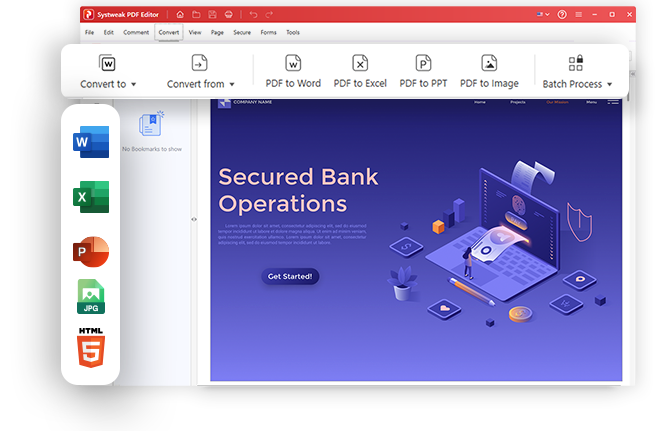
Create PDF files from Different File Formats
Generate high-quality PDF files from images, Microsoft Office documents, and other formats.
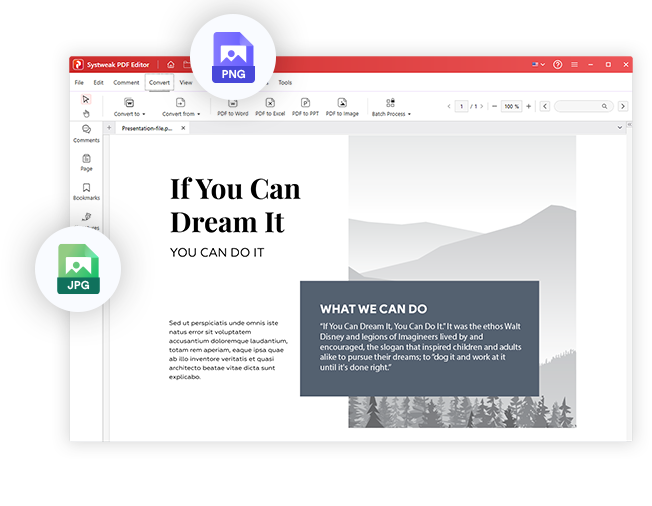
Image to PDF
Transform your JPEG, PNG, GIF, TIF, and other image formats into PDFs, making them shareable & printable without losing quality.
Convert Files To PDF in 3 Easy Steps!
Easily convert various file formats into compact, organized PDFs with Systweak PDF Editor.
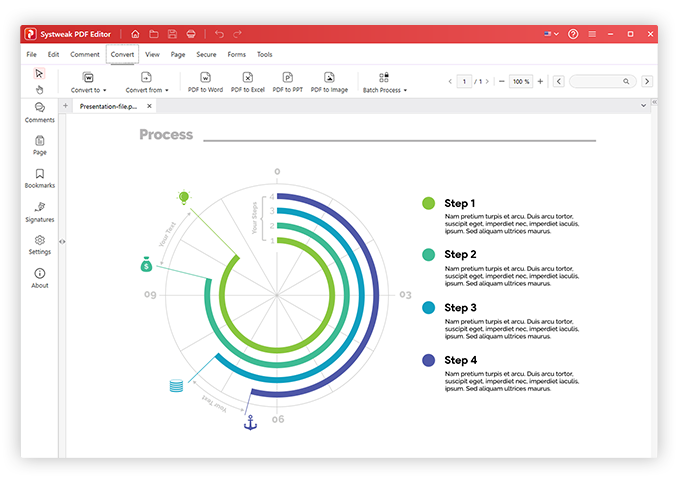
FAQs - Create a PDF
Do you have any questions? We are here to help!
 How to convert Word to PDF without losing formatting?
How to convert Word to PDF without losing formatting?
 How to convert Word Files to PDF with Systweak PDF Editor?
How to convert Word Files to PDF with Systweak PDF Editor?
1. Launch Systweak PDF Editor.
2. Add a PDF file and click Create PDF.
To convert the Word file, click the W icon. Add the Word file and wait for Systweak PDF Editor to convert it.
The transformed PDF file will open in a new tab > click File > Save > name the file.
This is how you can convert Images, any Microsoft Office document, or other file formats to PDF.
 What file types can I convert to PDF using Systweak PDF Editor?
What file types can I convert to PDF using Systweak PDF Editor?
 How to convert Excel to PDF without losing formatting?
How to convert Excel to PDF without losing formatting?
1. Launch Systweak PDF Editor.
2. Add a PDF file and click Create PDF.
3. To convert the Excel file, click the X icon. Add the Excel file and wait for Systweak PDF Editor to convert it.
4. The transformed PDF file will open in a new tab > click File > Save > name the file.
This is how you can convert Excel and other file formats to PDF.
 How to convert JPG to PDF?
How to convert JPG to PDF?
1. Launch Systweak PDF Editor.
2. Add a PDF file and click Create PDF.
3. To convert the JPG file, click the Image icon. Add the JPG file and wait for Systweak PDF Editor to convert it.
4. The transformed PDF file will open in a new tab > click File > Save > name the file.
This is how you can convert JPG to PDF.
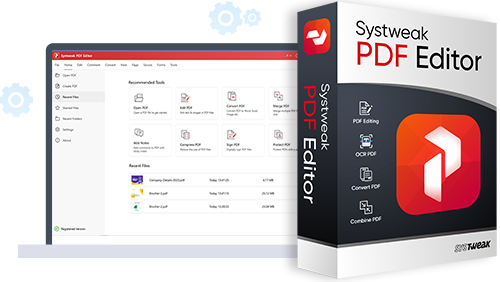
Get Systweak PDF Editor Now!
Advanced PDF Editing tools just for you.
With a few clicks, edit, convert, compress, password-protect, rotate, combine, split, and perform other editing operations on PDF files with our powerful PDF editor.