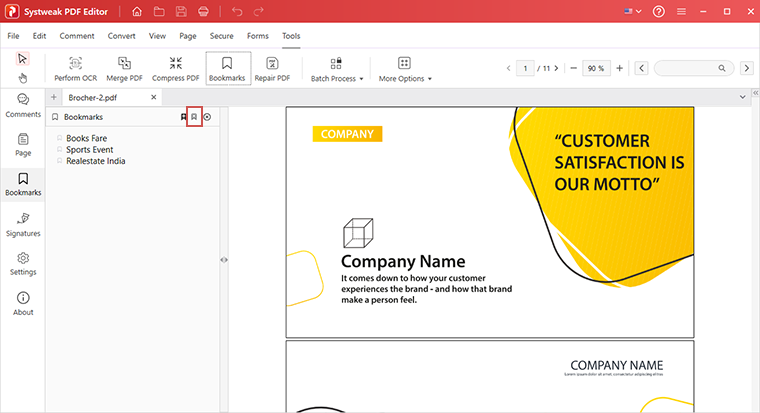- Introduction
- User Interface
- Download and Install
- Purchase & Register
- Open PDF
- View PDF Files
- Rearrange Pages
- Bookmark PDF Files
- Read PDF Files
- Create blank PDF
- Annotate PDF Files
- Edit PDF Files
- Convert PDF
- Merge PDF Files
- Compress PDF
- Organize PDF Files
- PDF OCR
- Protect PDF Files
- Print PDF Files
- FAQs
Home / User Guide / Bookmark PDF Files
Bookmark Pages in PDF
To bookmark a page, follow these steps:
- Click the Bookmarks option from the left pane.
- To add a bookmark, go to the page you want to bookmark and click the + icon.
- Give a name for easy identification.
That’s it this is how you can bookmark pages.
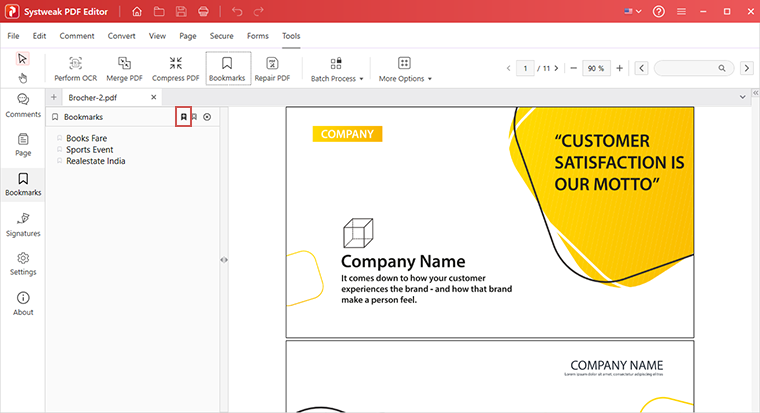
Remove bookmarks
- Open PDF with bookmarks.
- Click the Bookmarks panel on the left side and select the bookmark you want to remove.
- Click the x icon and remove the bookmark.