- Introduction
- User Interface
- Download and Install
- Purchase & Register
- Open PDF
- View PDF Files
- Rearrange Pages
- Bookmark PDF Files
- Read PDF Files
- Create blank PDF
- Annotate PDF Files
- Edit PDF Files
- Convert PDF
- Merge PDF Files
- Compress PDF
- Organize PDF Files
- PDF OCR
- Protect PDF Files
- Print PDF Files
- FAQs
Home / User Guide / Create blank PDF
Create blank PDF
You can create a blank PDF using Systweak PDF Editor.
- If a PDF is open go to the File menu > Create Blank PDF. This will create a blank PDF.

- Once the blank PDF is created, you can add text, callout, and comments.
- To do so, click Edit tab > Add Text to write. To add notes, click Add Note. You can even add a callout box, shapes, comments and perform different actions.
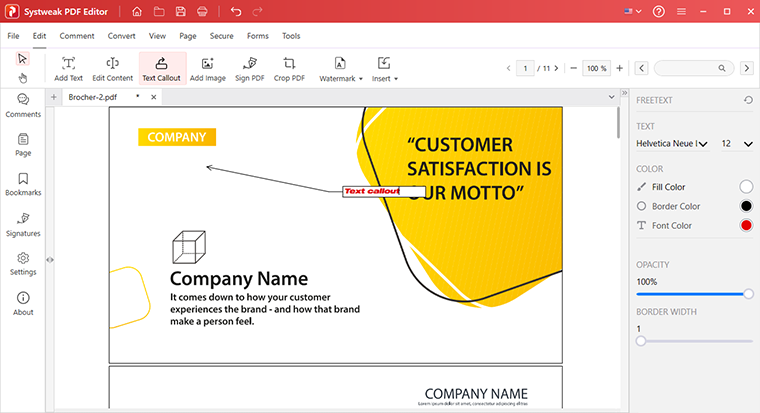
- Click the File menu > Save.

Alternatively, click the Extract tab > Insert > click the down arrow and select Blank Page. This will add a blank page in the selected PDF file.
