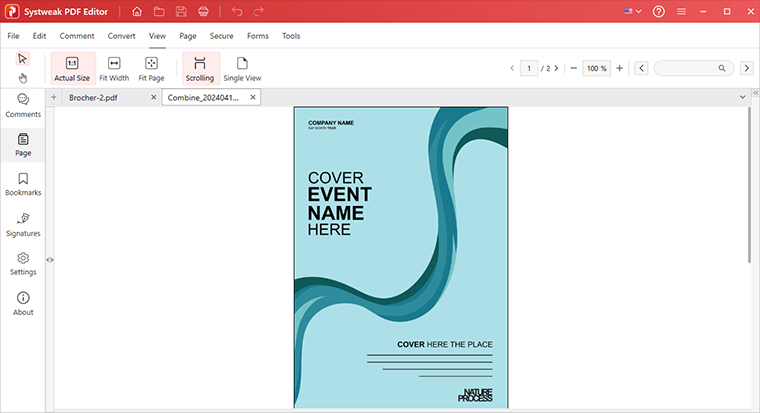- Introduction
- User Interface
- Download and Install
- Purchase & Register
- Open PDF
- View PDF Files
- Rearrange Pages
- Bookmark PDF Files
- Read PDF Files
- Create blank PDF
- Annotate PDF Files
- Edit PDF Files
- Convert PDF
- Merge PDF Files
- Compress PDF
- Organize PDF Files
- PDF OCR
- Protect PDF Files
- Print PDF Files
- FAQs
Home / User Guide / Merge PDF Files
Merge PDF
Systweak PDF Editor supports merging multiple PDF files into one and generating a new PDF file.
1. Merge PDFs
- Launch Systweak PDF Editor, and click the Merge PDF box on the home page.
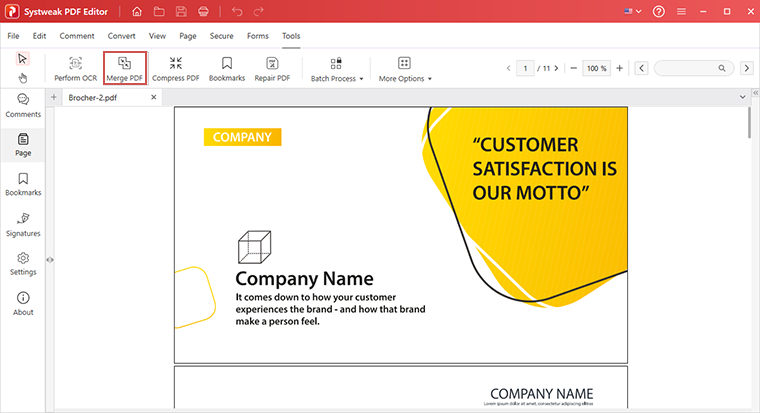
- In the new Merge PDF window, drag and drop files or click the Add Files button to import the PDF files from your computer.
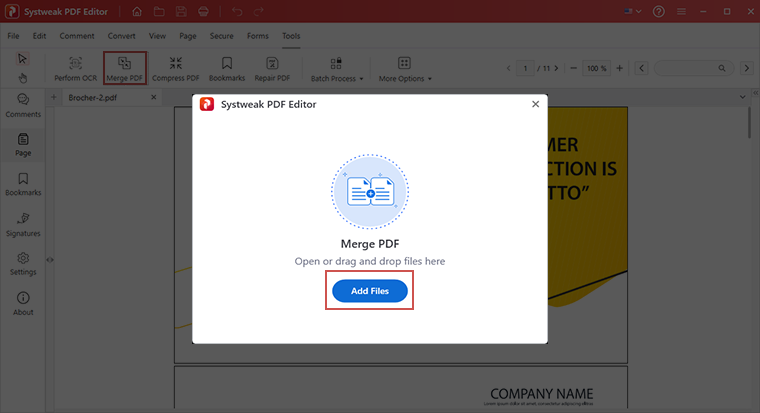
- Alternatively, you can open a file you want to merge in Systweak PDF Editor and click Tools > Merge PDF. This will open the Merge PDF window, and click Add File to import files.
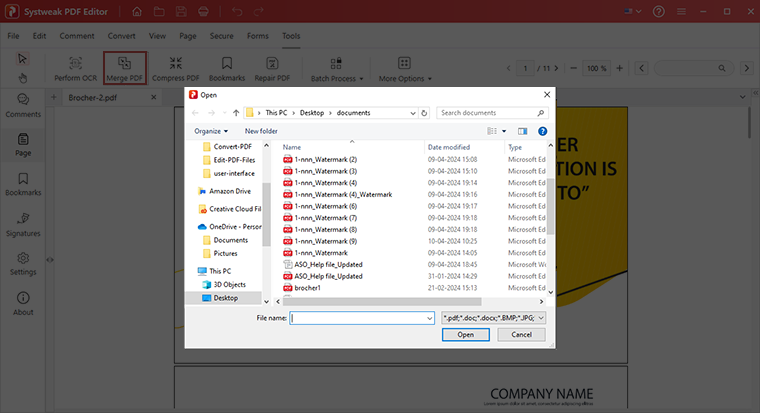
- Set an output folder for the combined PDF file. In addition, you can select the page number to be merged as needed.
- Click the Merge button, and Systweak PDF Editor will merge the added PDF files.
- Once the PDF files are merged, Systweak PDF Editor will automatically open them in the program, allowing you to edit or manage PDFs as you wish.
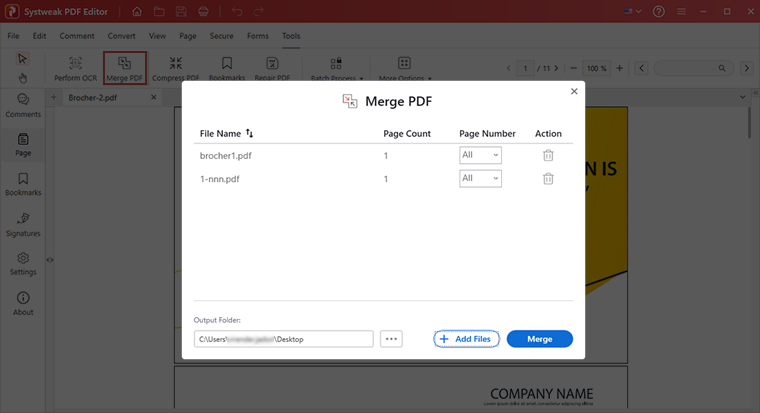
2. Merge PDF from different format files
In addition to this, you can format different files into a single PDF. The operation method is the same as merging multiple PDF files into one, except you cannot set the Page Range of files in other formats while merging them.