- Introduction
- User Interface
- Download and Install
- Purchase & Register
- Open PDF
- View PDF Files
- Rearrange Pages
- Bookmark PDF Files
- Read PDF Files
- Create blank PDF
- Annotate PDF Files
- Edit PDF Files
- Convert PDF
- Merge PDF Files
- Compress PDF
- Organize PDF Files
- PDF OCR
- Protect PDF Files
- Print PDF Files
- FAQs
Home / User Guide / View PDF Files
1. Page navigation
You can navigate through the PDF pages of your active document through the View tab or use the sub-menu bar and the arrows.
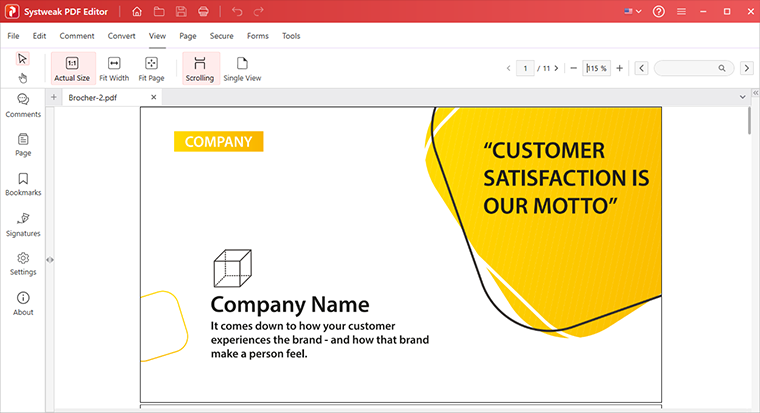
2. Different Viewing Modes
You can view PDF pages of the active document in different modes using the options under the View tab.
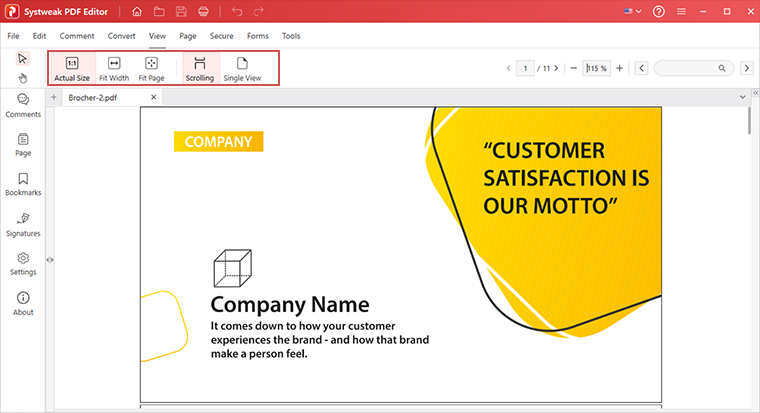
- Actual View: View the PDF as per its actual size.
- Fit Width: View PDF by fitting the pages width-wise.
- Fit Page: Fit the PDF page size for better viewing.
- Scrolling - View the complete PDF using the Scroll bar.
- Single View - View entire PDF in a single page.
2. Pages (Thumbnail panel)
The Pages option on the left pane allows you to scroll through pages one by one. From here, you can rearrange the PDF pages by simply dragging and dropping pages over each other & even expand the thumbnail view of pages.
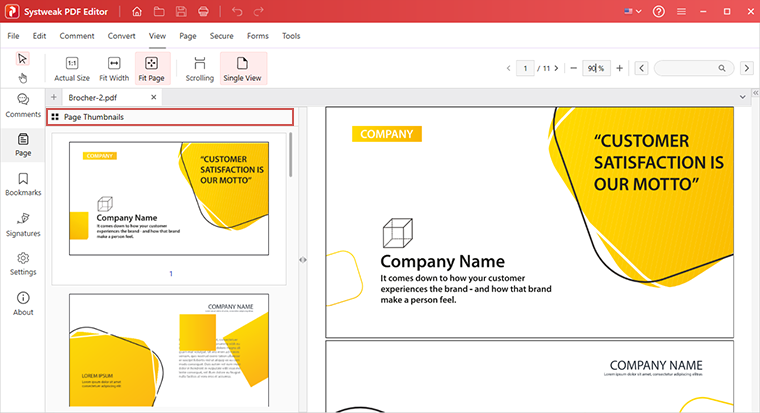
3. Bookmarks
Bookmarks help access specific pages easily.
To bookmark any pages, click the Bookmarks option in the left pane > go to the page you want to bookmark and click the + icon.
Name the page for easy identification.
This way you can bookmark pages and can view them later easily.

4. Search panel
Systweak PDF Editor has a powerful built-in search tool that allows you to look for specific text in the active document and navigate PDF.
- Enter the keyword in the search box and press Enter to start the search process.
