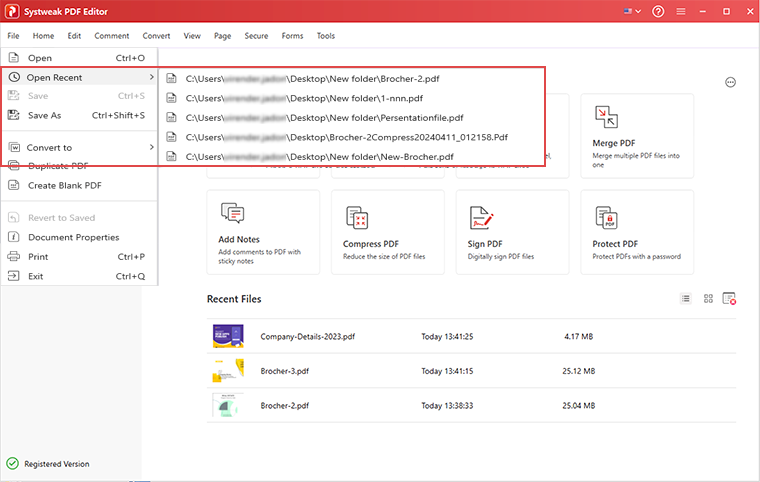- Introduction
- User Interface
- Download and Install
- Purchase & Register
- Open PDF
- View PDF Files
- Rearrange Pages
- Bookmark PDF Files
- Read PDF Files
- Create blank PDF
- Annotate PDF Files
- Edit PDF Files
- Convert PDF
- Merge PDF Files
- Compress PDF
- Organize PDF Files
- PDF OCR
- Protect PDF Files
- Print PDF Files
- FAQs
Home / User Guide / Open PDF
Open a PDF from the Homepage
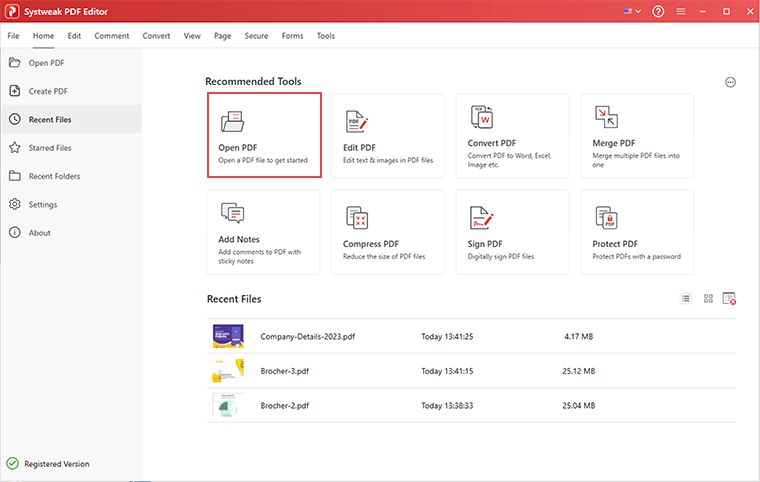
- Launch Systweak PDF Editor and click the Open PDF button from the welcome window.
- Browse to the location where the PDF file is saved. Select it and click Open.
- The PDF file will now open in Systweak PDF Editor.
Recent Files
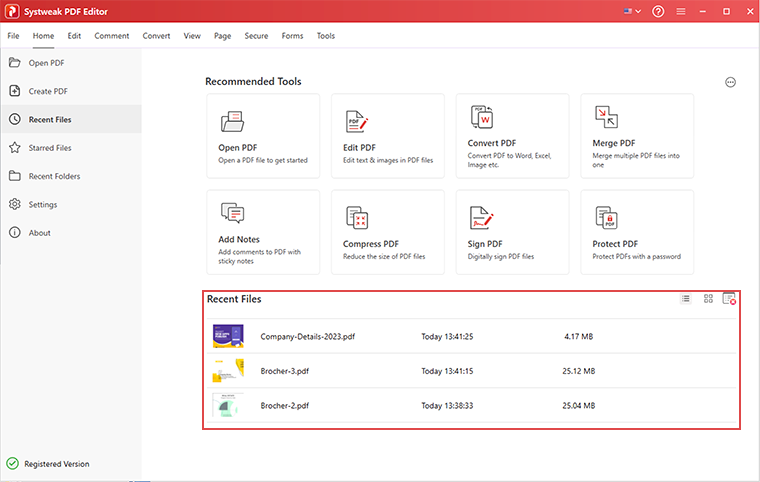
- Select the PDF from the Recent Files list to open it directly.
Open PDF from Recent Folders

- Click the Recent Folders option from the left pane.
- Click the Folder > Select the PDF and open it.
Open PDF from the File menu
If a PDF is opened in Systweak PDF Editor, using the Open option under the File menu you can open multiple PDFs.
- Click the File button > select the Open or Open Recent option to browse PDF files from File Explorer.