- Introduction
- User Interface
- Download and Install
- Purchase & Register
- Open PDF
- View PDF Files
- Rearrange Pages
- Bookmark PDF Files
- Read PDF Files
- Create blank PDF
- Annotate PDF Files
- Edit PDF Files
- Convert PDF
- Merge PDF Files
- Compress PDF
- Organize PDF Files
- PDF OCR
- Protect PDF Files
- Print PDF Files
- FAQs
Home / User Guide / Print PDF Files
Print PDF
When you are done working on your PDF document, you may want to print it to save the hard copy. To print a PDF, please do the following:
Make sure you have installed the printer successfully.
Click the File > Print button.
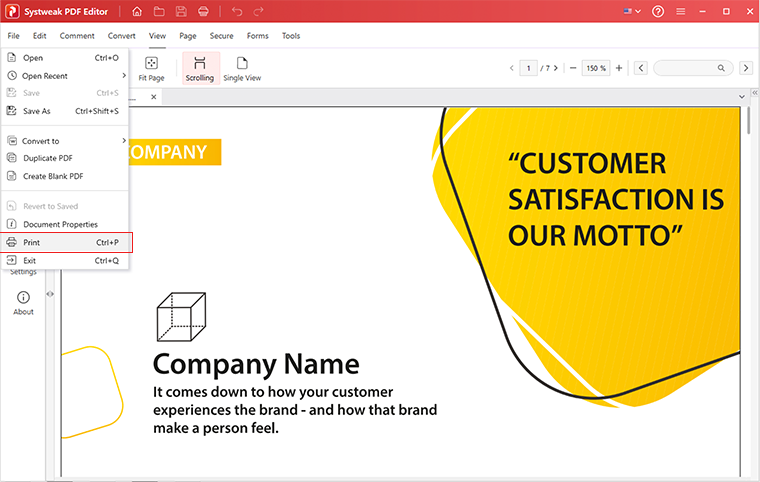
Specify the Printer, Print Settings, Copies, Paper Size, Paper Range, Orientation, Print Content, Print Option, Print Mode, and other options.
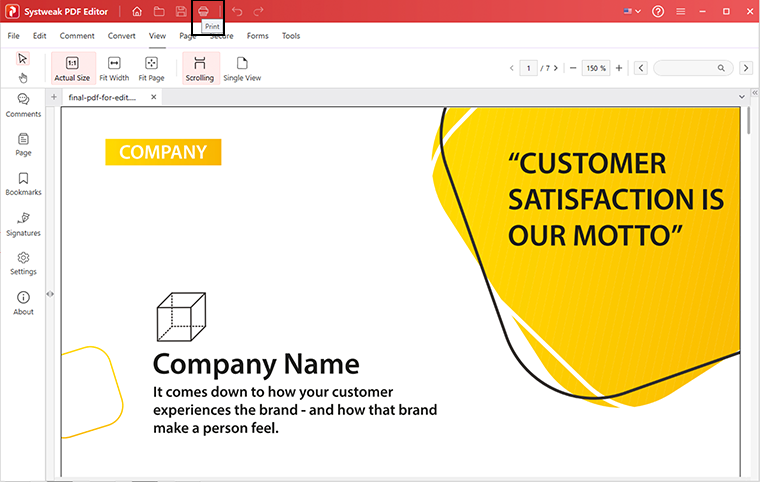
Click the Print button.