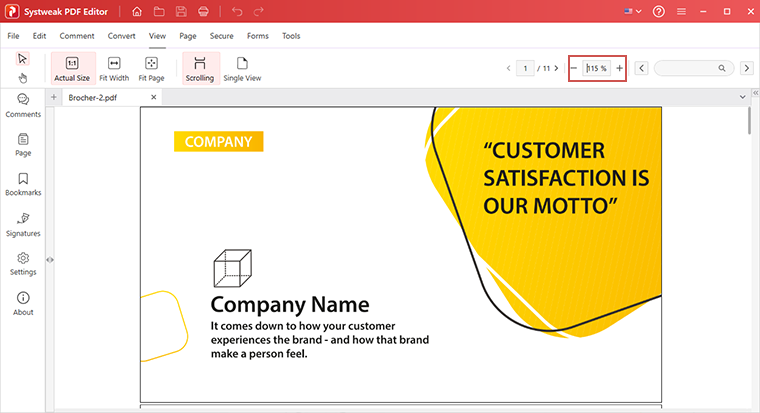- Introduction
- User Interface
- Download and Install
- Purchase & Register
- Open PDF
- View PDF Files
- Rearrange Pages
- Bookmark PDF Files
- Read PDF Files
- Create blank PDF
- Annotate PDF Files
- Edit PDF Files
- Convert PDF
- Merge PDF Files
- Compress PDF
- Organize PDF Files
- PDF OCR
- Protect PDF Files
- Print PDF Files
- FAQs
Home / User Guide / Read PDF Files
Read PDFs
You can read PDF files in different viewing modes, change orientation, and even zoom in and out of PDF files.
1. Different Viewing Modes
You can view and read PDFs in different layouts. Click the Views tab and choose the mode of your choice.
- Actual Size - Resize the page to its size at a 100% zoom level.
- Fit Width - Resize the page to fit the width of the window.
- Fit Page - Resize the page to fit in the document panel.
- Scrolling - This is the default mode for viewing PDF pages. Use the mouse to scroll through the PDF.
- Single View - View one page at a time, allowing you to see edits and make changes.
-

2. Change page orientation
Click on Pages.
Select the PDF page for which you want to change the orientation and use Rotate Clockwise or Anti-Clockwise to change PDF orientation.
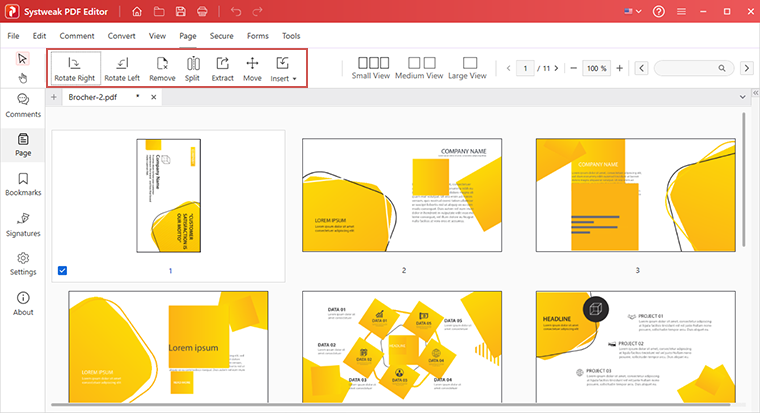
3. Zoom in and out of PDF Files
You can enlarge the view of a PDF by setting the percentage. You can zoom in to a minimum of 1% and a maximum of 400%.