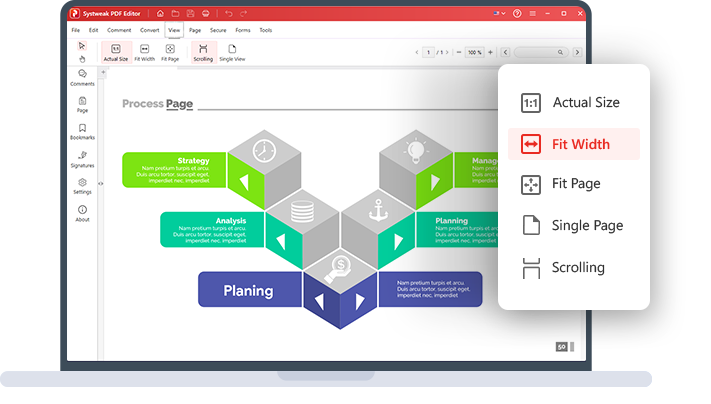
Best PDF Viewer
Preview Your PDF Files
View PDFs in different modes and read them without hassle on your Windows.
-
View the PDF in actual size.
-
Preview one page at a time.
-
Scrollable view to read PDF
Popular PDF Reader Software
View PDF files differently by adjusting their display size as per your device for easier reading
Take a Sneak Peek At Your PDF Files
Preview your PDF files in multiple views and confirm the changes before you save, password-protect, merge, split, compress, or make any other changes to the PDF for sharing or uploading the document. You can view PDF in its actual size, fit its width, fit the page, scroll through the PDF, or view one page at a time. Systweak PDF Editor has it all. Also, it lets you zoom in and out of the PDF, search for text & do a lot more.
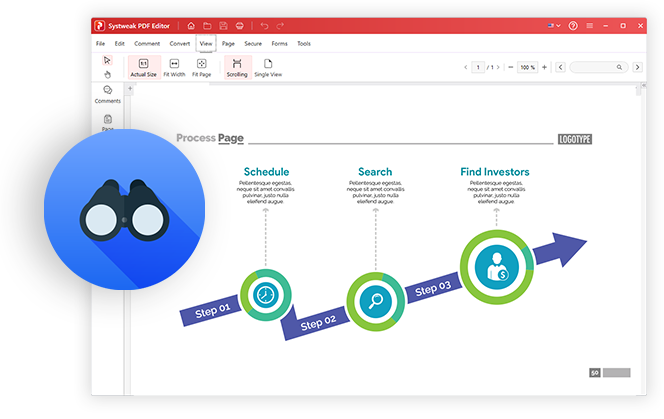
Multiple Viewing Modes
An extraordinary way to preview PDF documents on Windows
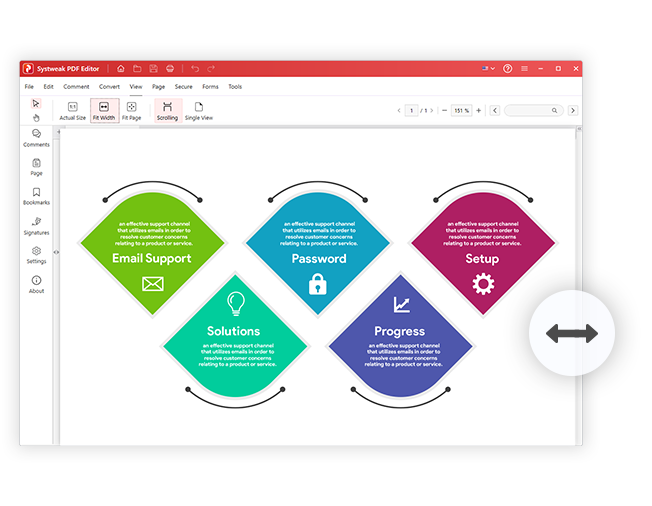
Fit Width
Do you have a PDF that is in landscape mode which you want to view properly? Use the Fit Width option to view your PDF document seamlessly.
View PDF File in 3 Easy Steps!
Systweak PDF Editor makes viewing PDF documents easy
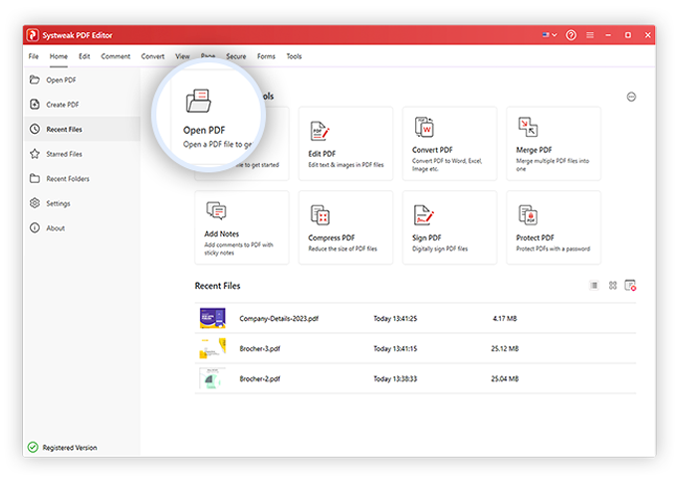
FAQs - PDF Viewer
Do you have Questions? We are here to help!
 How do you view a read-only PDF?
How do you view a read-only PDF?
To view a read-only PDF, right-click the file and select Properties. Uncheck the box for Read-only and click OK. Thereafter follow these steps to view it in Systweak PDF Editor:
1. Launch Systweak PDF Editor.
2. Click the Open PDF option.
3. Browse to the location where the read-only PDF is saved > select it and click Open.
4. The PDF will now open in the PDF editor.
5. To view, click the Views option and select the mode in which you want to view it.
 Can I view my PDF file as a thumbnail?
Can I view my PDF file as a thumbnail?
Yes, you can view thumbnails of the selected PDF file using the Pages option. To do so follow these steps:
1. Launch Systweak PDF Editor.
2. Open the PDF.
3. Click the Pages option from the left pane.
You’ll now see the thumbnail of your PDF documents.
 How can I scroll through various parts of PDF pages?
How can I scroll through various parts of PDF pages?
1. Launch Systweak PDF Editor.
2. Open the PDF you want to view.
3. Click the Views option and click the Scrolling option.
You can now scroll through PDF pages easily.
 What different viewing modes does Systweak PDF Editor offer?
What different viewing modes does Systweak PDF Editor offer?
 How to search text with Systweak PDF Editor?
How to search text with Systweak PDF Editor?
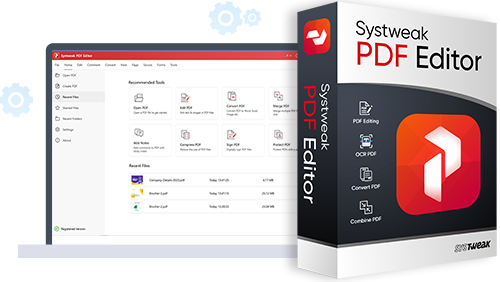
Get Systweak PDF Editor Now!
Advanced PDF Editing tools just for you.
With a few clicks, edit, convert, compress, password protect, rotate, combine, split, and perform other editing operations on PDF files with our powerful PDF editor.