Smart PDF editor and scanner for Android
Unlock the power of PDF editing on Android device- Create, Edit, Scan, Protect, Sign PDFs effortlessly for maximum productivity.
-
Scan IDs, create, and share PDFs instantly from your Android
-
View, create, and manage PDFs easily with versatile editing tools
-
Secure your PDFs with watermark, password & signatures
Seamless PDF Editing With One App
Edit PDFs with PDF Editor: Scanner & Reader
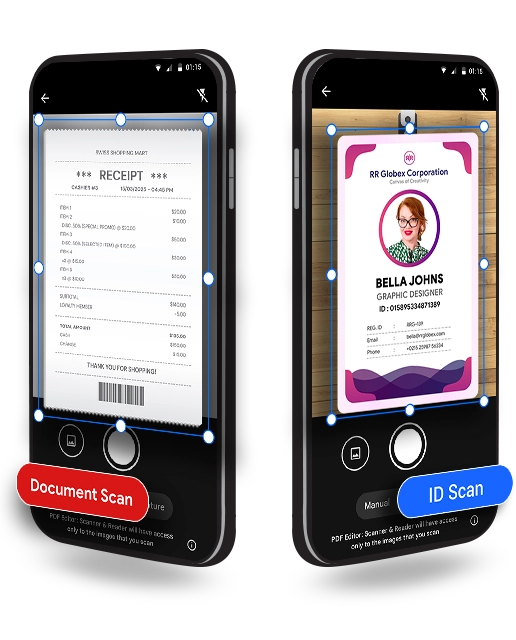
PDF Scanner : Document Scan or ID Scan
Scan & digitize documents and IDs with ease using PDF Editor: Scanner & Reader. It is great for creating digital records of your documents ,minimizing clutter, and enhancing productivity. Convert one or both sides of IDs into high-quality PDFs by quickly scanning IDs with the PDF Scanner tool.It ensures smooth conversion of physical files in to digital format.
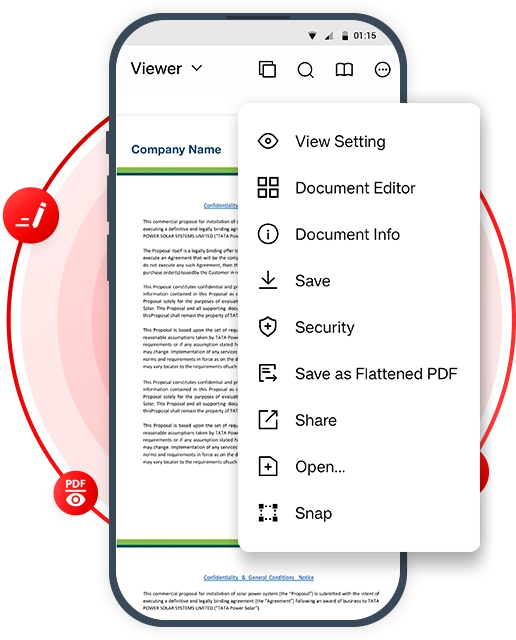
PDF Viewer - Read & Create PDF
Open and view any pdf file on your android mobile device or you can create a new blank pdf file with this View & Create PDF tool. You can later add text or images and organize them as you like. This handy feature ensures efficient document management, perfect for personal, academic, or Professional workflows.

Document Editor - Manage PDFs
Edit your PDF documents with precision using the Document Editor tool. Insert, replace, extract, copy, rotate, or delete pages instantly to customize your PDF files as needed. Reorganizing content, extracting crucial pages, or refining a document's layout, this app makes it all possible.
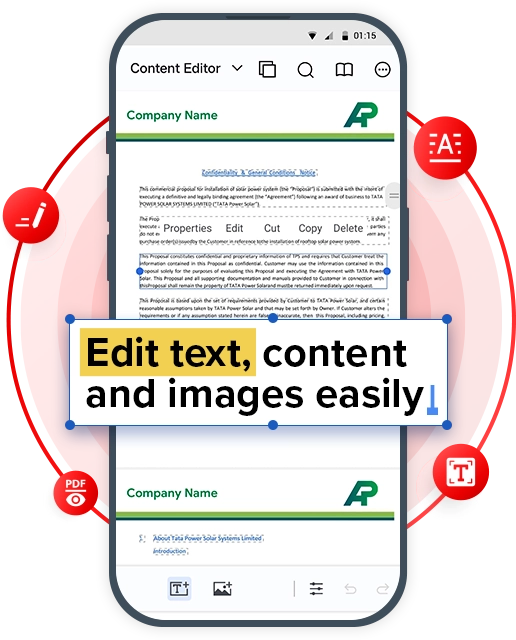
Content Editor - Edit PDFs easily
The Content Editor tool in PDF Editor: Scanner & Reader provides complete control over editing text and images within your PDF files. Modify text by adjusting its font, size, style, and position, or refine images by cropping, rotating, or replacing them to suit your requirements. It makes sure the PDFs look exactly how you envision them.
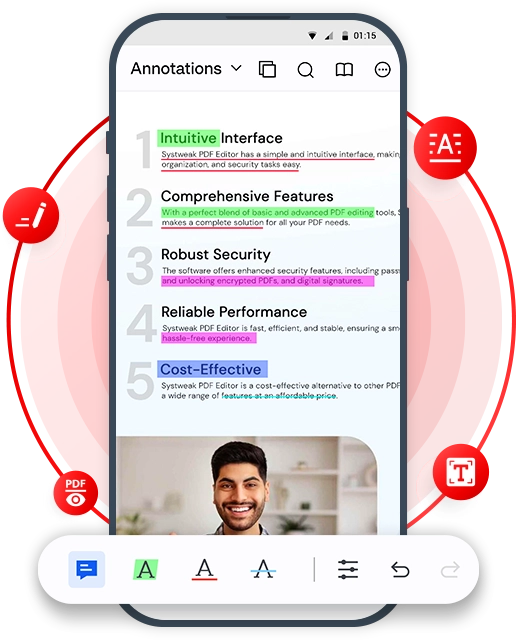
Annotations - Highlight PDFs
With the Annotations tool in PDF Editor: Scanner & Reader, reviewing and collaborating on PDFs becomes seamless. Add comments, highlight text, draw shapes, underline key points, and more to make sure your ideas and feedback are clearly marked. This is a must-have feature for reviewing PDF documents and sharing suggestions.
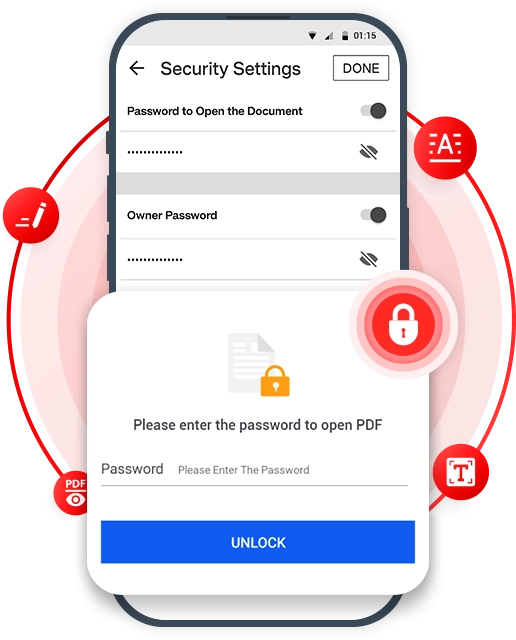
Protect PDF - Add or Remove Password
Protect PDF tool in PDF Editor: Scanner & Reader offers robust security for your PDF documents. You can add or remove passwords to safeguard sensitive files and restrict actions like copying and printing content. It helps in keeping your PDFs remain private and secure, allowing you to maintain control over how your files are accessed.
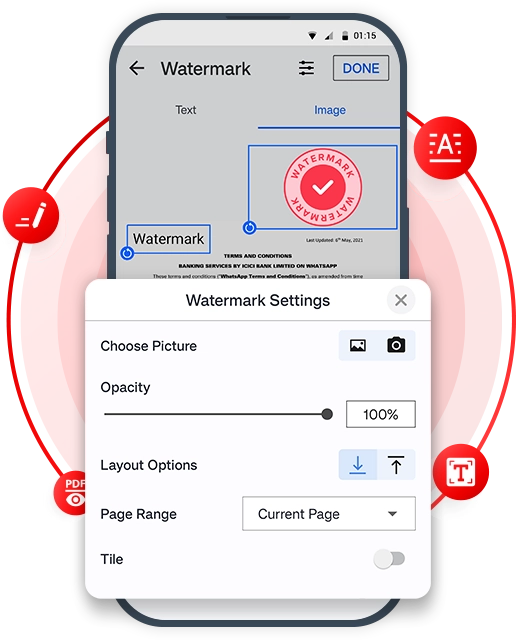
Add or Remove Watermark
PDF Editor: Scanner & Reader contains another useful tool which gives you the ability to personalize your PDF files. Using text or images, you can customize the watermarks by adjusting their size, position, font, and style to align with your preferences. Adding watermark can clear your ownership or branding of your PDF documents. You can remove watermarks from PDF files as well.
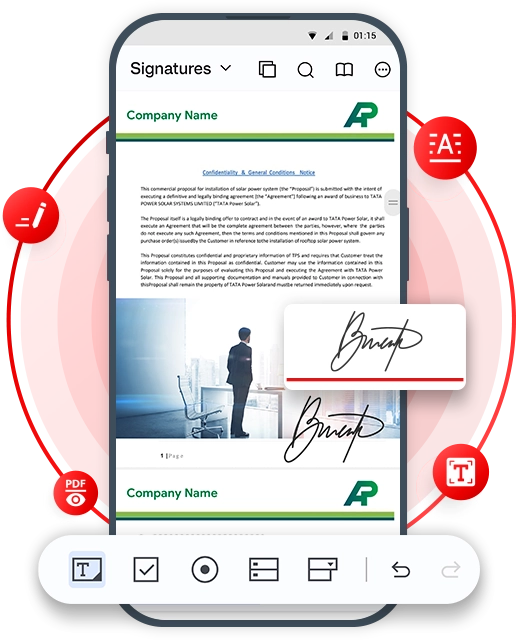
Sign PDF - Authenticate PDFs
The Sign PDF tool in PDF Editor: Scanner & Reader allows you to securely sign and authenticate your PDF documents. You can import signatures, draw them manually, or add pre-saved signatures to your PDFs. This tool also supports adding signature fields and verifying digital signatures, ensuring authenticity and compliance.
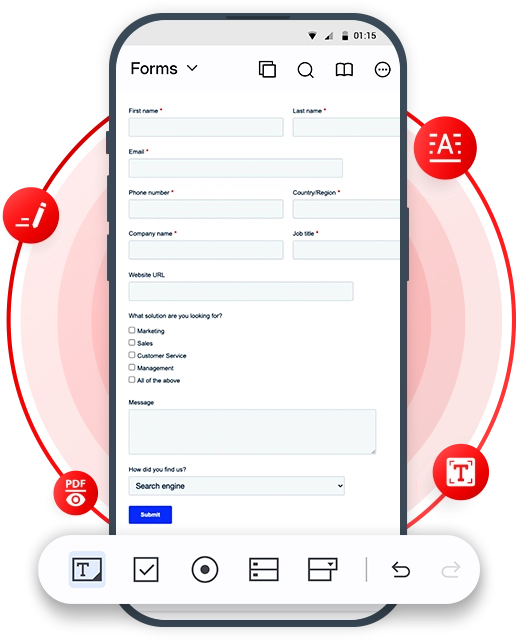
Forms - Create Fillable Forms
The Forms tool in PDF Editor: Scanner & Reader allows you to create, edit, and fill forms directly within the PDF documents. Users can create new forms with text boxes, checkboxes, radio buttons, list boxes, combo boxes, and add URLs based on their needs.
What Else You Can Do With PDF Editor: Scanner & Reader
Discover the ultimate solution for all your PDF needs with PDF Editor: Scanner & Reader! From scanning and viewing to advanced editing and protecting files, this app empowers to to handle PDFs smoothly.
Advanced PDF Editing
Modify PDF files seamlessly with tools to edit text, images, and reorder pages on your PDFs.
Add Bookmarks
Mark and organize sections in PDFs for faster Navigation and easy reference.
Multiple Viewing Modes
Switch between vertical or horizontal scrolling and Various display modes for customized viewing.
Review PDF Files History
Easily access and review your created or edited PDF files, keeping track of document history
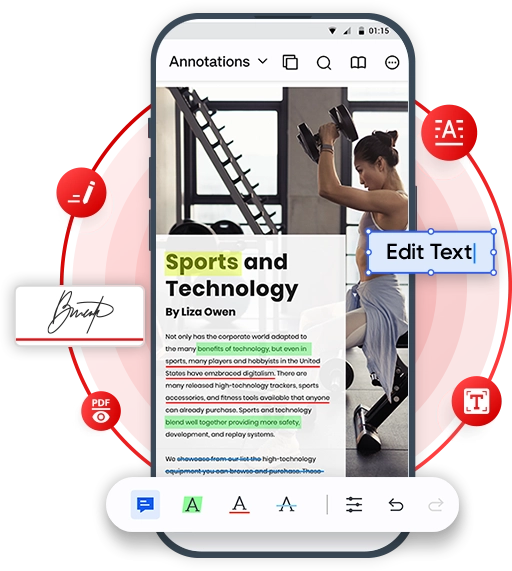
All-In-One PDF Editing Solution for Everyone
Take control of your PDFs on Android device with PDF Editor: Scanner & Reader - Scan, Edit, Sign, Watermark, Protect,Create forms and Manage documents with the user-friendly & secure tools for effortless collaboration.
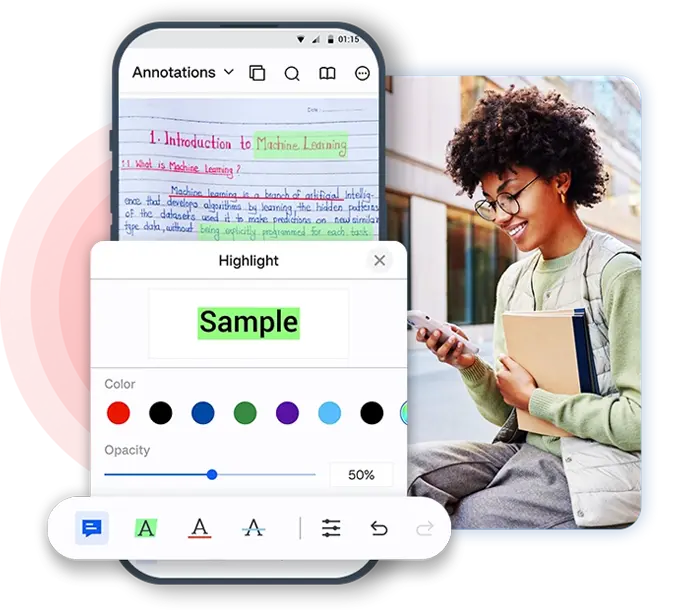
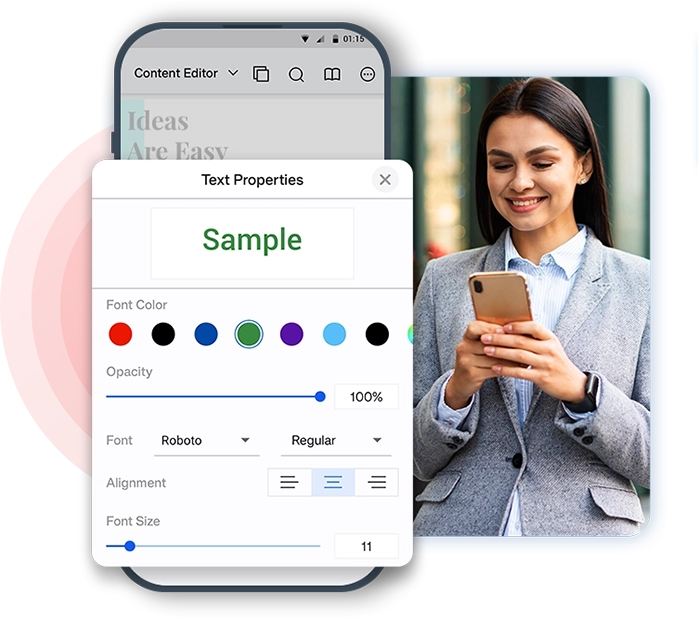
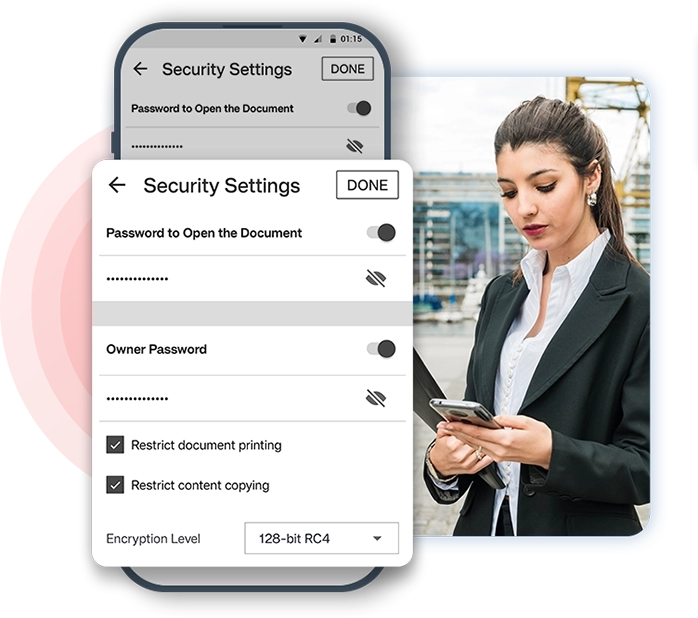
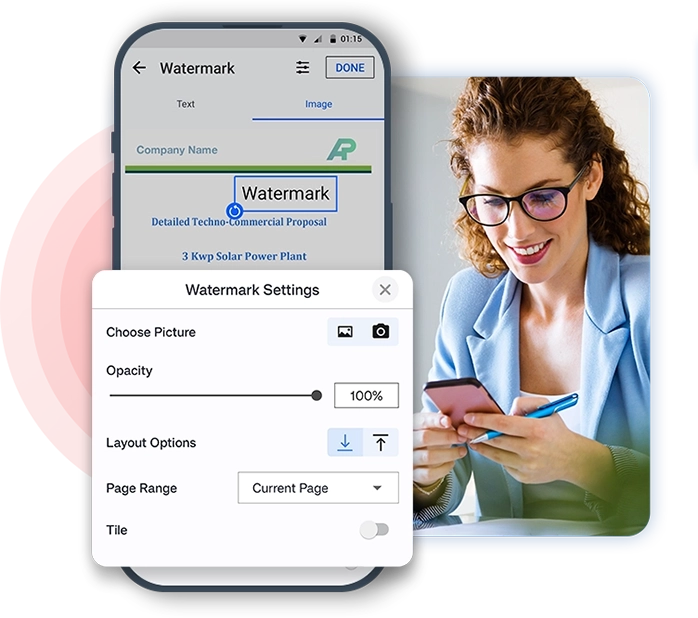
Why Choose PDF Editor: Scanner & Reader?
View, Scan, Edit & secure PDFs effortlessly, anytime, anywhere with the best PDF Editor for Android.
-
Easy-to-Use
User-friendly PDF application made for all!
-
Powerful PDF Editor
Interactive PDF editing app designed to enhance workflow
-
Fast Processing
Efficient & seamless PDF scanning for faster results
-
100% Secure
A reliable,hassle-free solution for protecting PDF
-
Trusted by Millions
An intuitive PDF editor that simplifies managing PDFs
Frequently Asked Questions
Need Assistance? We're Here to Support You!
 How to edit PDF for free with PDF Editor: Scanner & Reader?
How to edit PDF for free with PDF Editor: Scanner & Reader?
PDF Editor: Scanner & Reader is one of the best app for Android users to quickly edit the PDFs using multiple options within content or document editor tools. You can use it for free to edit PDF on the go.
 How to add watermarks on PDFs with PDF Editor: Scanner & Reader?
How to add watermarks on PDFs with PDF Editor: Scanner & Reader?
To add watermark on PDFs, follow these steps:
1. Download PDF Editor: Scanner & Reader on Android.
2. Launch the application and tap on the 'Watermark' module.
3. Tap on 'Open' and select the file from your storage.
4. Tap on 'Add Watermark', select from Text or Image and add your watermark and tap on Done.
 Can I sign a PDF with an e-signature by using PDF Editor: Scanner & Reader?
Can I sign a PDF with an e-signature by using PDF Editor: Scanner & Reader?
Yes, you can easily sign a PDF using PDF Editor: Scanner & Reader on your Android device. Go to the Sign PDF module and open your PDF file. Next add the signature field to select a placement on the file and add e-signature you would like to use. It allows importing signature images, typing and drawing signatures as well.
 Can I add a password to my PDF file with PDF Editor: Scanner & Reader?
Can I add a password to my PDF file with PDF Editor: Scanner & Reader?
Yes, you can add password protection on your PDF file on Android with PDF Editor: Scanner & Reader. This will help in encrypting the document and can be safely shared with others.
 How to add annotations on PDF?
How to add annotations on PDF?
To add annotations on PDF, follow these steps:
1. Download PDF Editor: Scanner & Reader on Android.
2. Launch the application and tap on the 'Annotations' module.
3. Tap on 'Open' and select the file from your storage.
4. Select from the multiple options to highlight, and markup the text or add notes.

 Scan the QR code
Scan the QR code 





